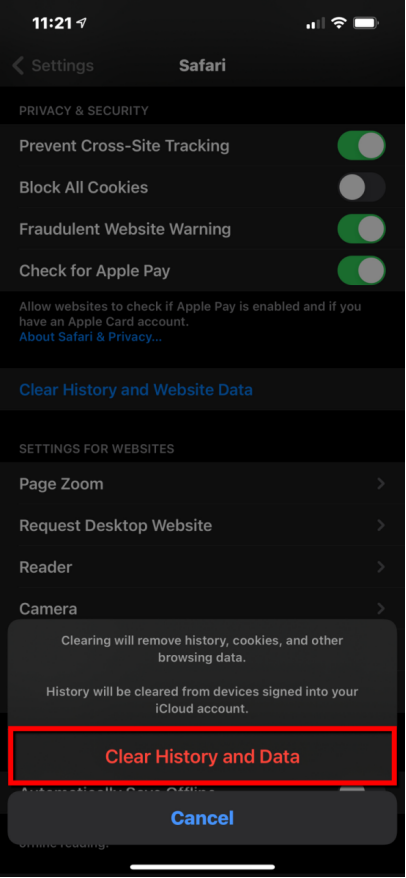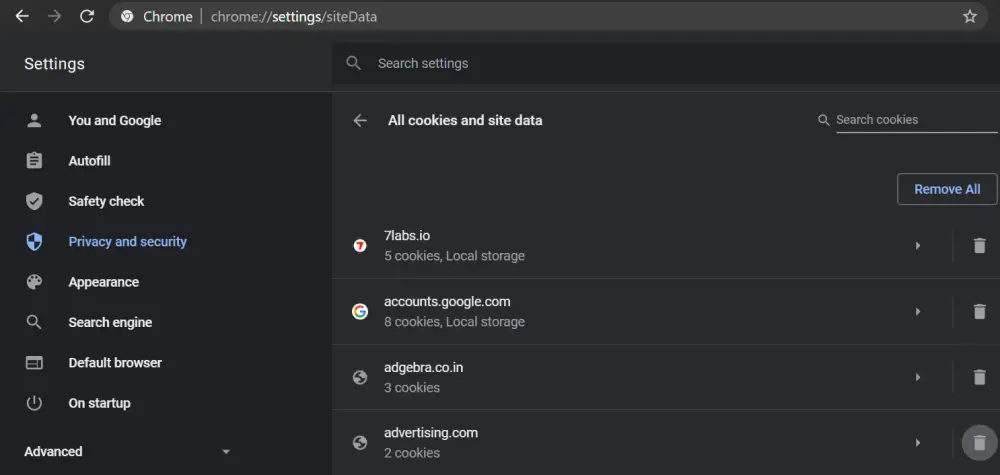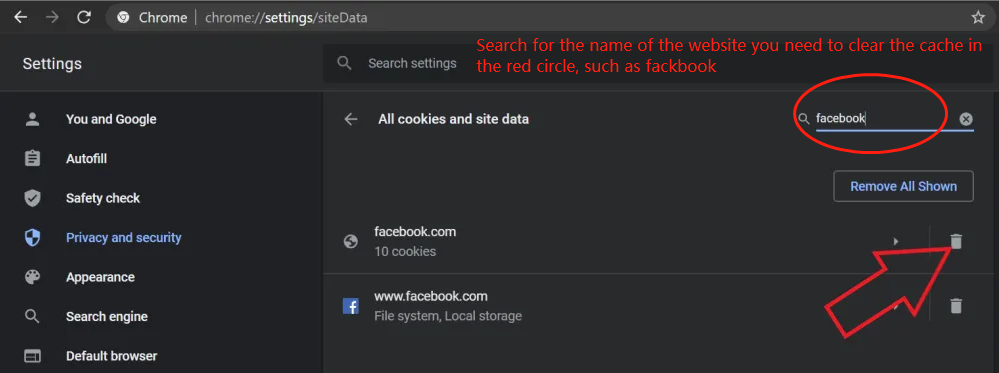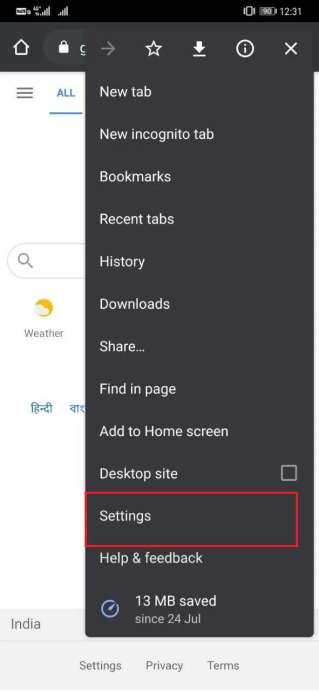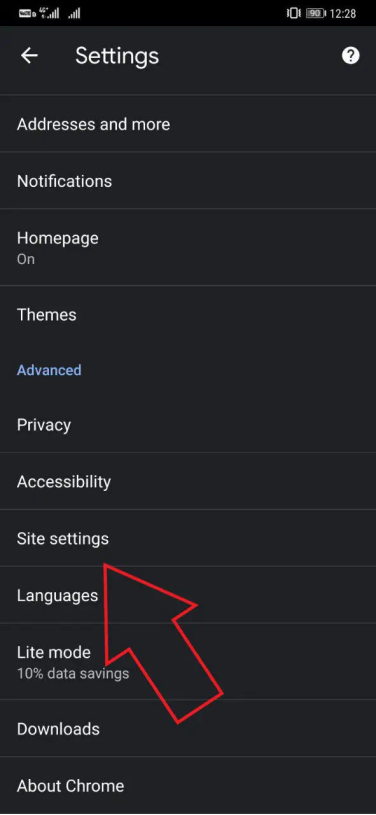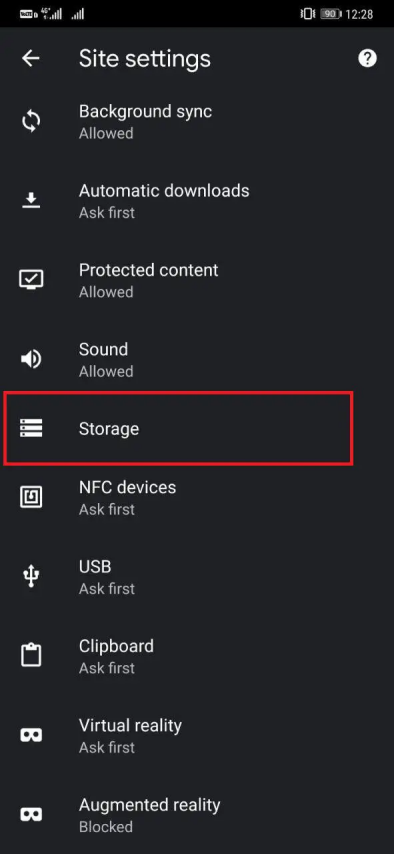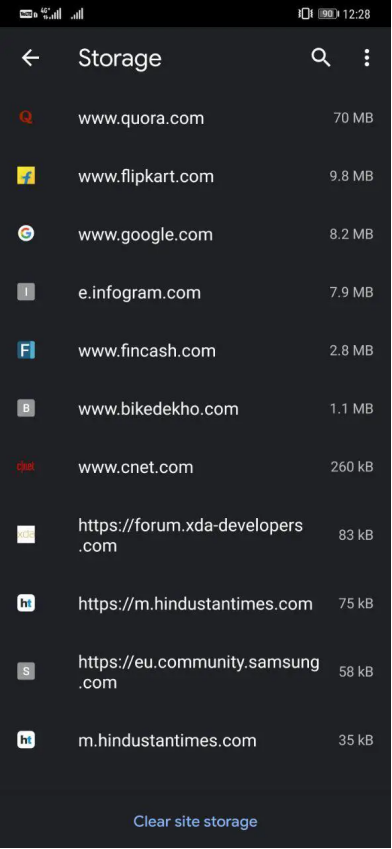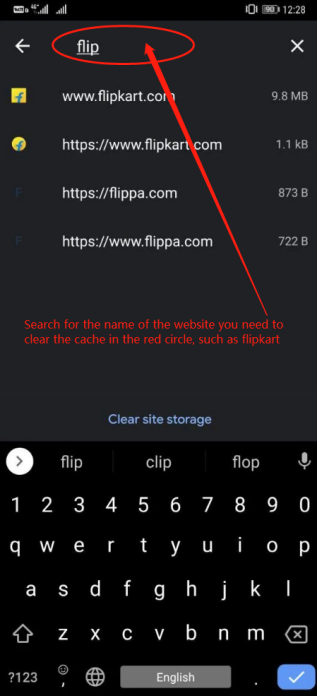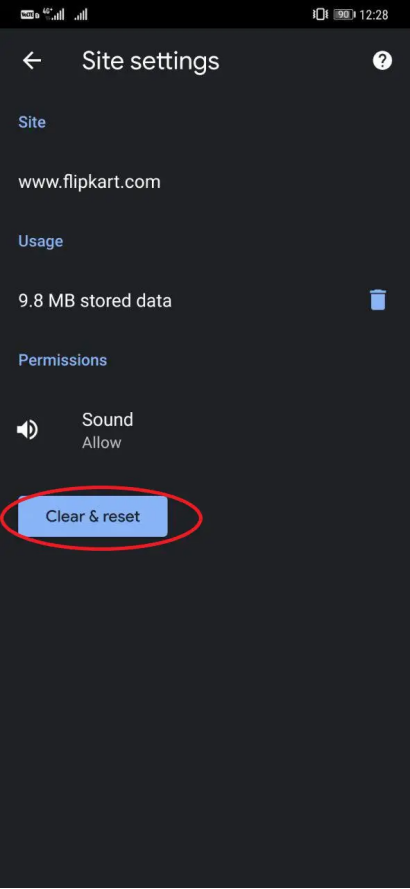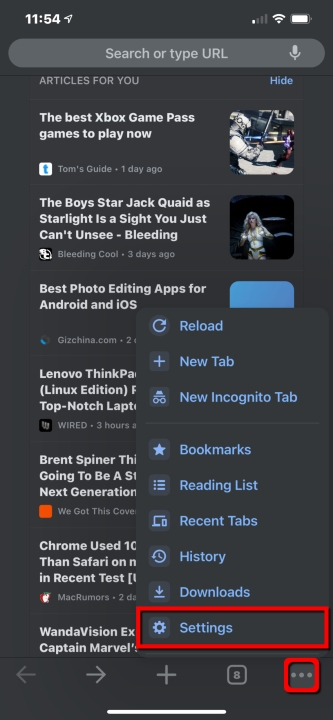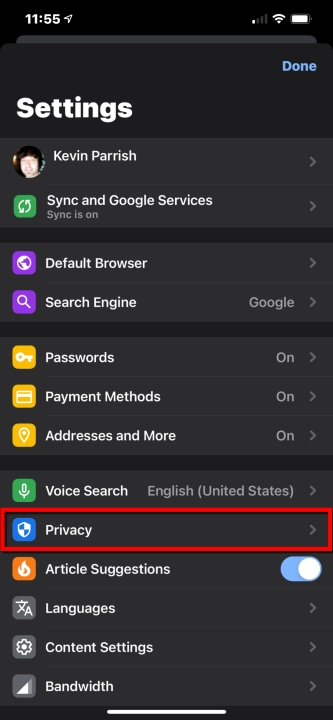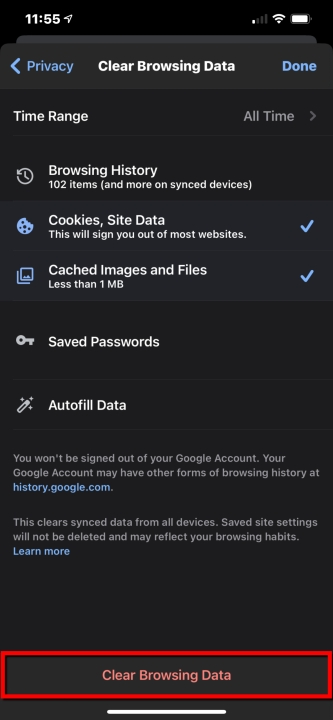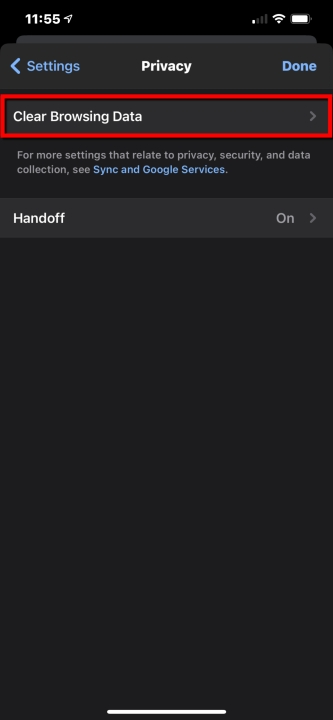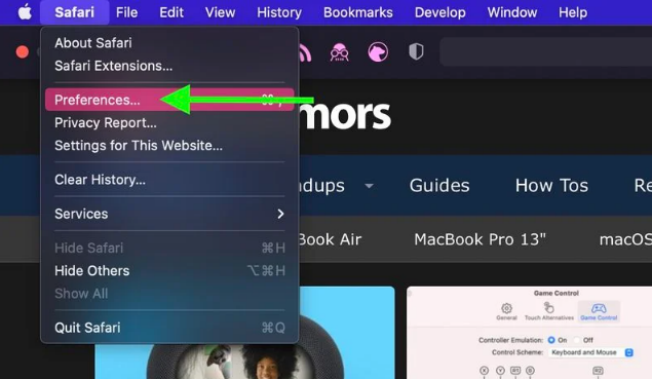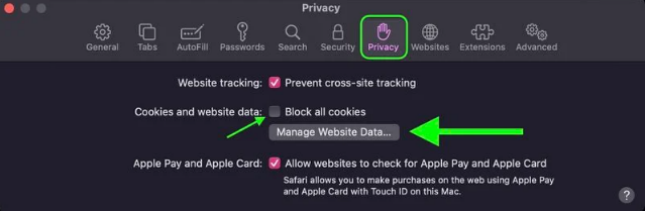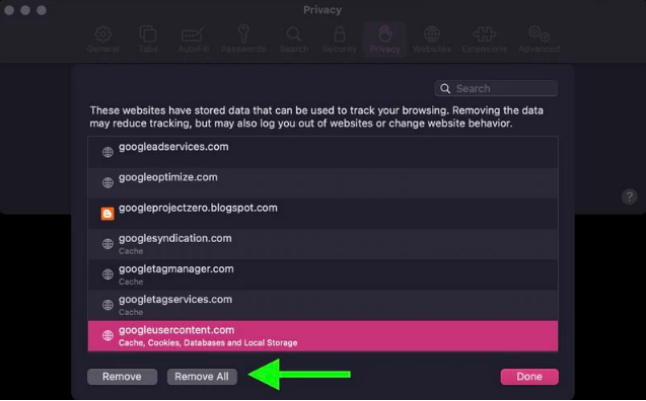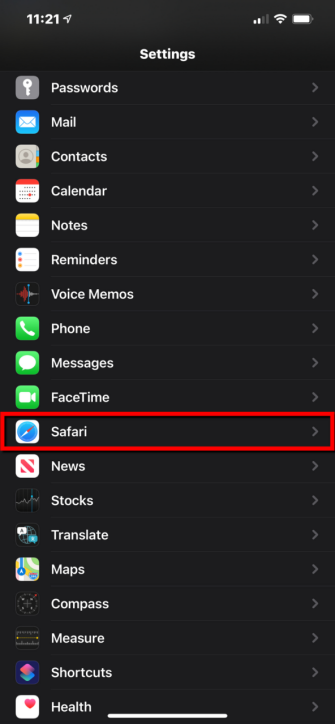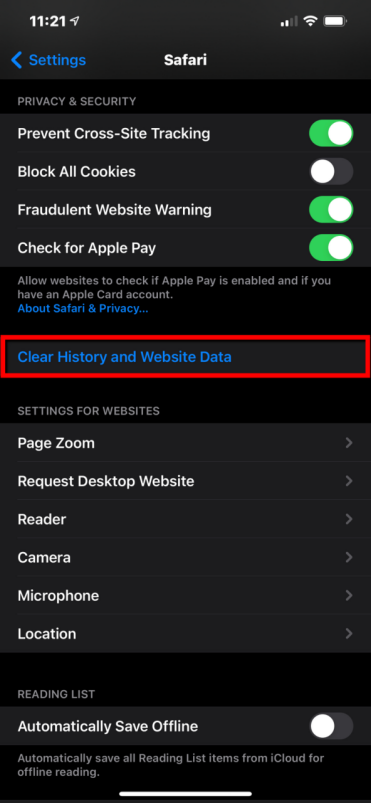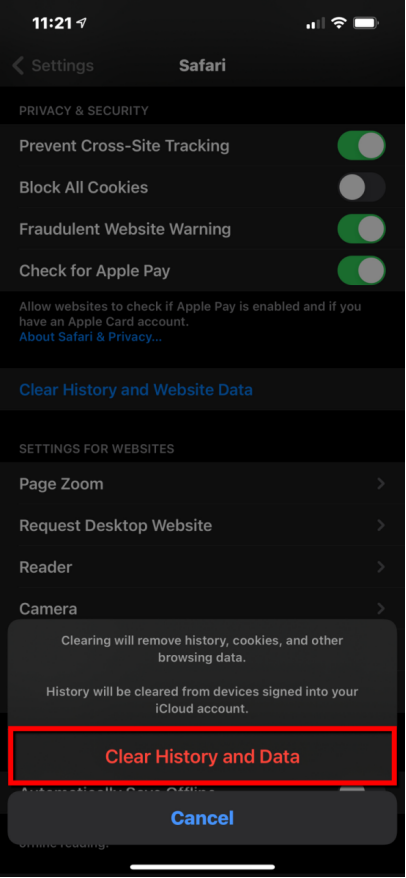1.Chrome/Edge for Windos/MacOS
1] Open Chrome and type “chrome://settings/siteData” in the search bar. This will take you to the All cookies and site data page.
Alternatively, you can tap the three-dot menu to open Settings. Here, navigate to Privacy and security > Site Settings > Cookies & Site Data > See all cookies and site data.
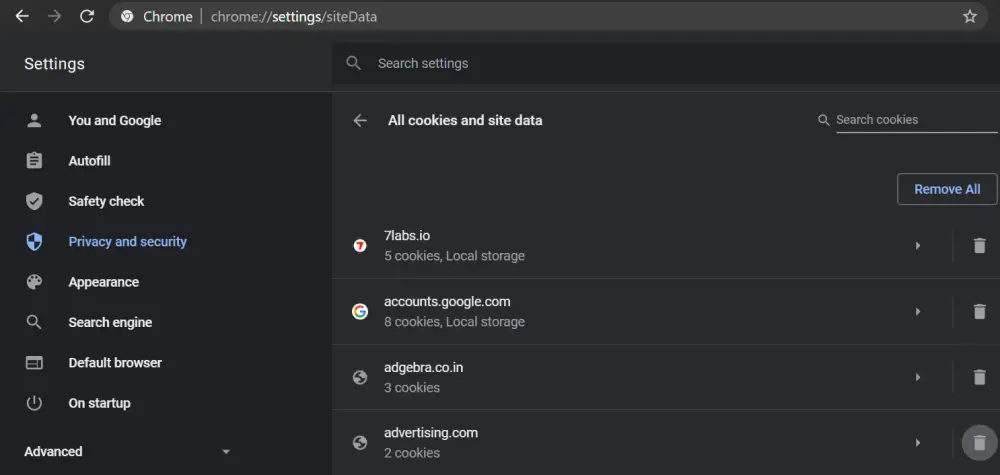
2] You’ll now see the list of all stored cookies and cache.
3] In the Search Cookies box at the top-right, type the domain name for which you want to delete the data, e.g., Facebook.
4] Now, tap the Delete button to remove all the browsing data for the particular site, including cache and cookies.
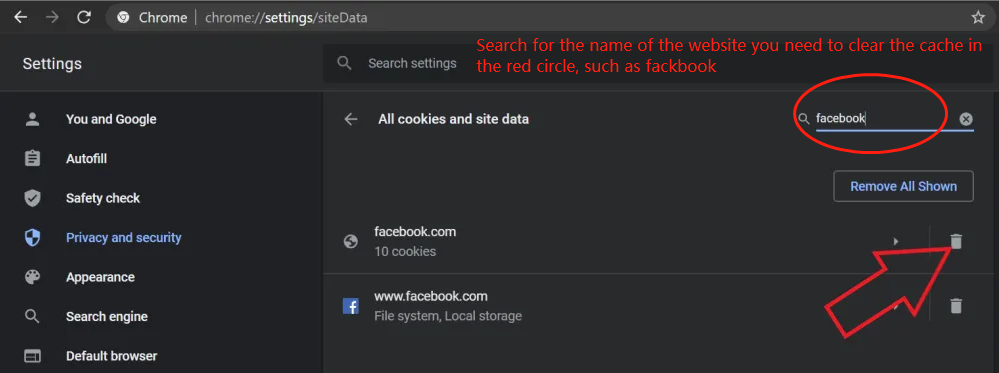
2.Chrome for Android
1] Open Chrome and head to Settings.
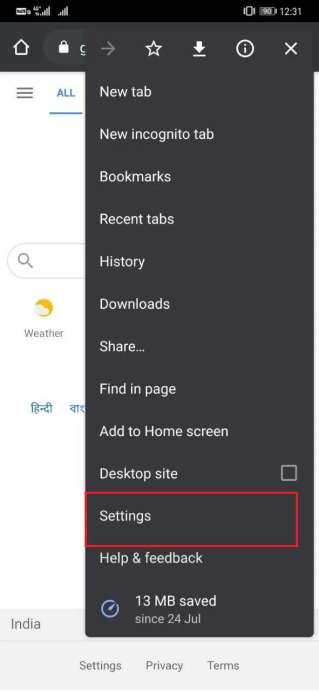
2] Then, click on Site Settings > Storage.
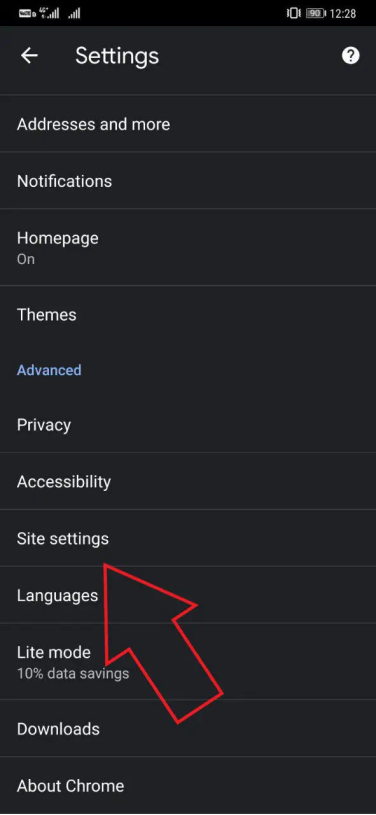
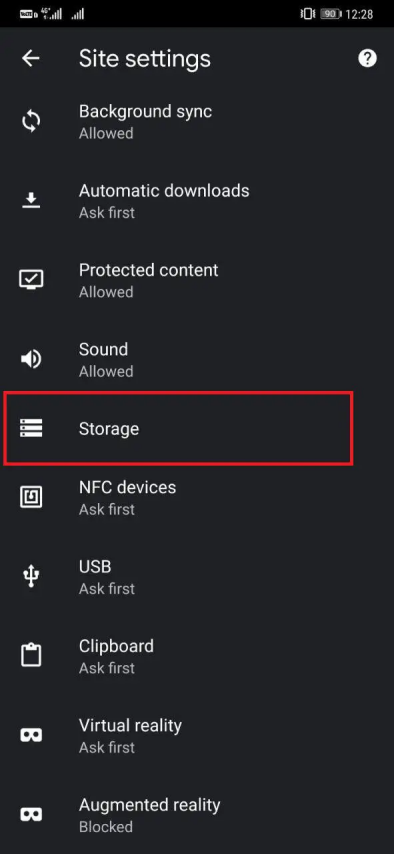
3] Here, you’ll see all the stored data for websites, including cache and cookies.
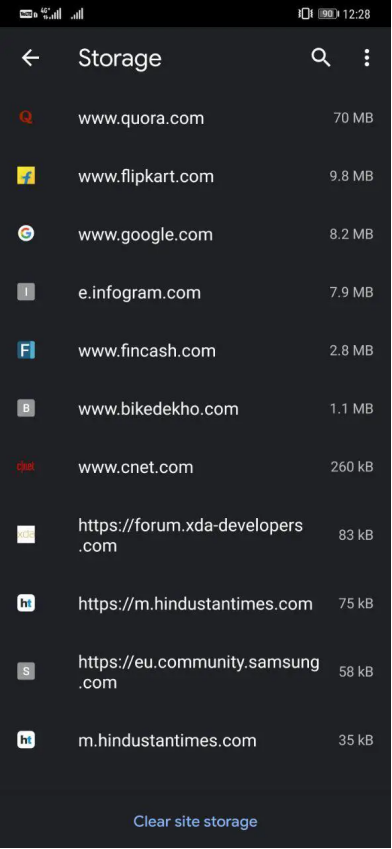
4] Select and clear the data for the website you want to,then click the clear site storage button below
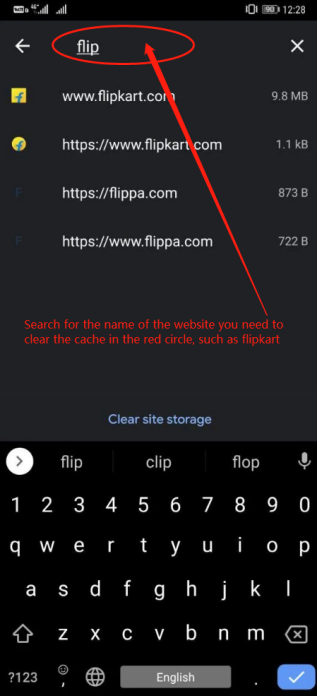
5] Finally, click the clear&reset button to clear the cache of a single website
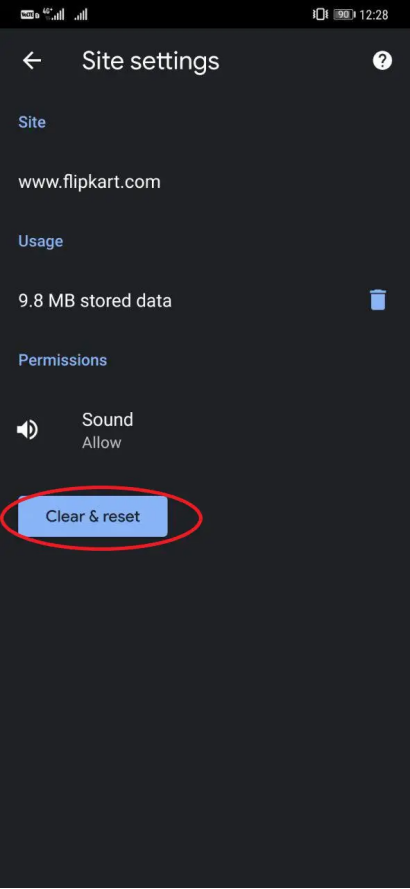
3.Chrome for iPhone
1] Tap to open Chrome, then tap the three-dot icon located in the bottom right corner.
2] Tap Settings on the pop-up menu.
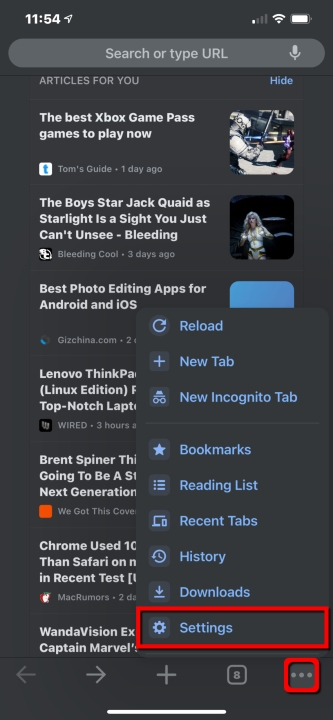
3] Tap Privacy button
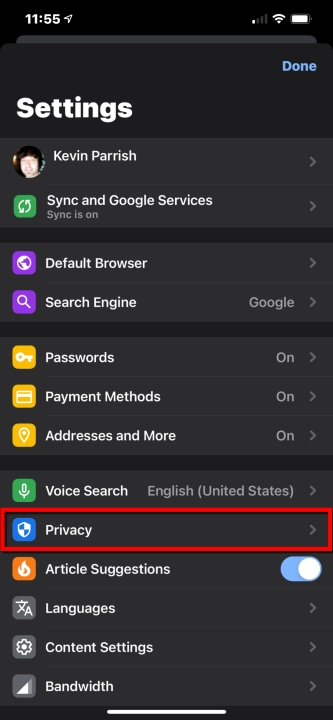
4] Then tap Clear Browsing Data button
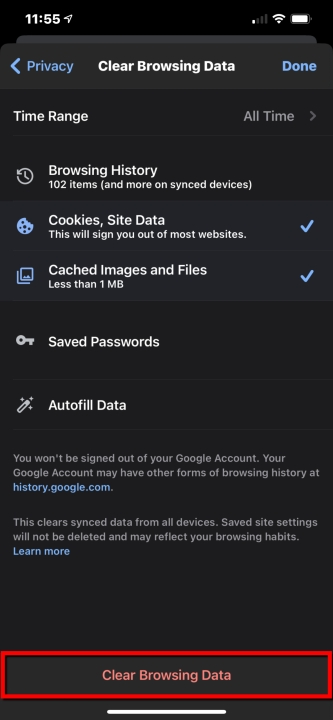
5] Finally tap Clear Browsing Data button again located at the bottom.
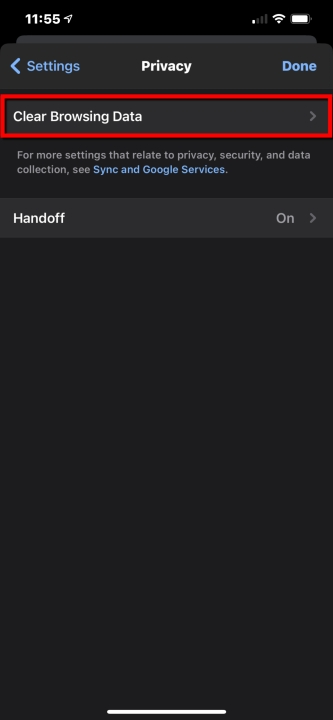
4.Safri for Mac
1] Launch Safari browser on your Mac.
2] Select Safari -> Preferences...
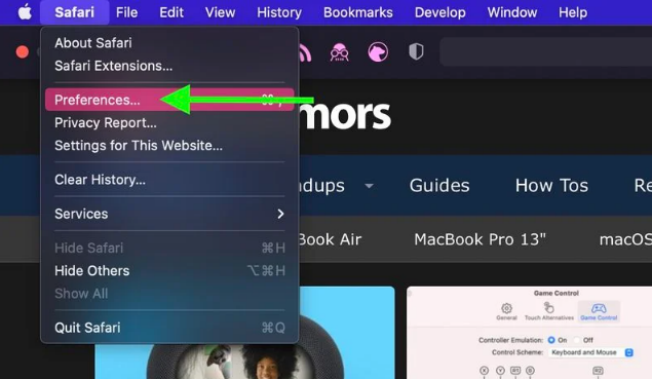
3] Click the Privacy tab and select Manage Website Data....
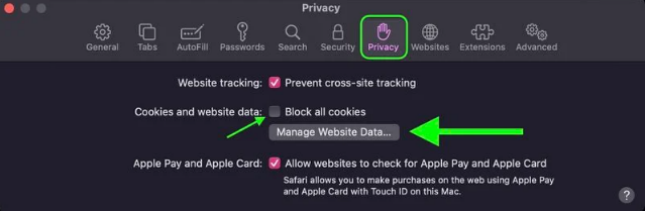
4] Select a website that is listed, then click Remove. To remove all website data from Safari, click Remove All.
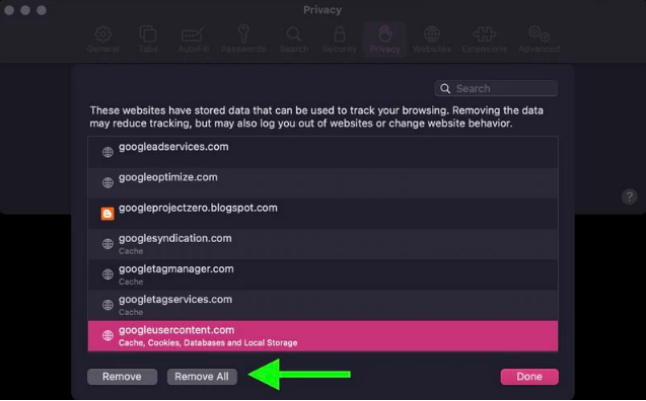
5.Safri for iPhone
1]Launch the Settings app on your iOS device.
2]Scroll down and select Safari.
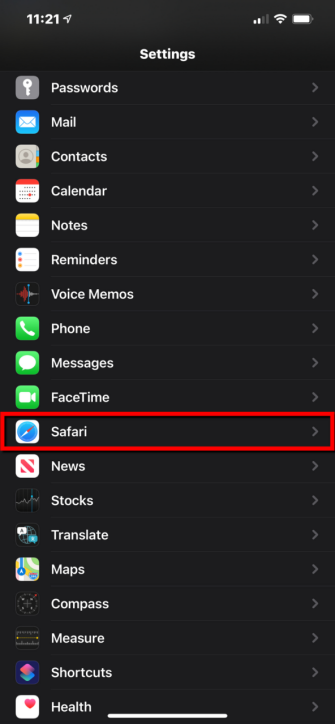
3] Turn off the Block All Cookies button
Scroll down and select Clear History and Website Data.
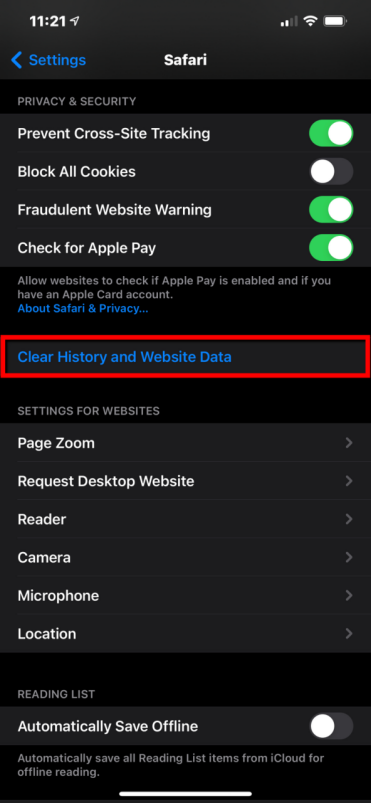
4] Finally tap Clear History and Data in the pop-up menu to confirm.