How to Share YouTube Premium Family on GamsGo


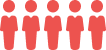

As we all know, YouTube is a large video-sharing service where users can watch, like, share, comment and upload their own videos. It's the second most visited website, after Google Search.
But some of the videos on YouTube need a premium account to access and there are annoying ads that spoil your mood.
So we are going to tell you everything about YouTube Premium and how to save your money with GamsGo.
- What is YouTube Premium?
- How much does YouTube Premium cost?
- Difference Between YouTube Premium and YouTube Music Premium
- Does YouTube Premium include movies?
- What are the benefits of using YouTube Premium?
- How to get a YouTube Premium account for free?
- How to share YouTube Premium with family?
- How to join shared YouTube Premium on GamsGo?
- Matters need attention
What is YouTube Premium?
YouTube Premium, formerly known as YouTube Red, is a subscription service offered by Google's video streaming giant. This is a paid subscription that eliminates ads and allows users to watch all YouTube videos. It also includes exclusive content not found anywhere else!
How Much is YouTube Premium?
YouTube Premium costs $11.99 per month, while the Family Plan costs $17.99 and can be used by five family members.
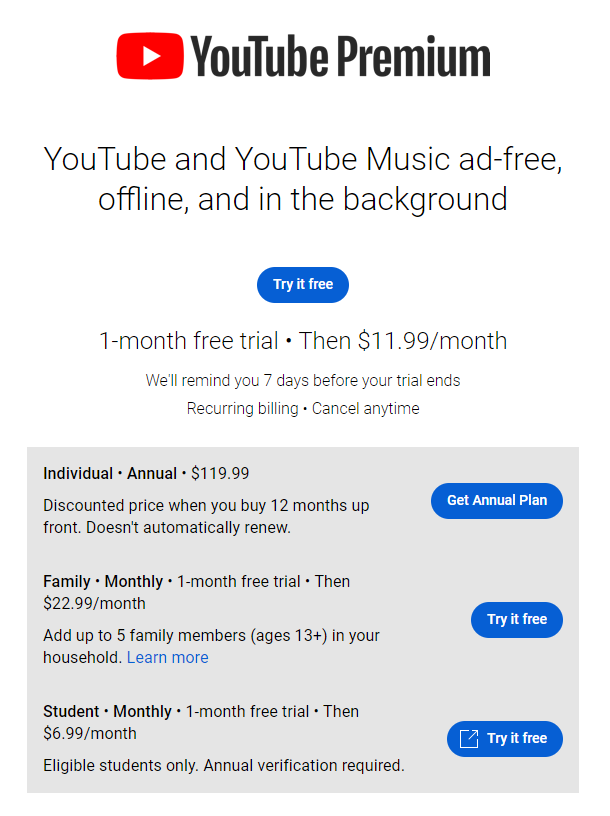
Difference Between YouTube Premium and YouTube Music Premium
YouTube Premium and YouTube Music Premium might look the same, but they are not. YouTube Premium mainly provides ad removal services for music, videos and other content for users.
YouTube Music Premium has advert-free songs and you can download them from your YouTube Music apps.
YouTube Premium gives you YouTube Kids for the little ones in your life, along with background play while switching to other apps. YouTube Music Premium does not have these two features, sadly.
Please notice that the GamsGo YouTube Premium DOES NOT include YouTube Music.
Does YouTube Premium include movies?
As a YouTube Premium member, you can enjoy a selection of movies from YouTube without the interruptions of ads. A YouTube Premium individual account can only be used on a maximum of two devices at the same time. Each YouTube Premium Family plan can stream on up to four devices simultaneously.
Note: Streaming restrictions also apply to different browsers on the same device. If you watch YouTube Premium on two different browsers on one device, it will also count as two devices.
What are the benefits of using YouTube Premium?
YouTube Premium provides an ad-free experience on all YouTube videos. Ads can be annoying, and with the ads taken away, it's much more enjoyable to watch your favorite YouTubers or any other video contents that may utilize YouTube as a platform.
Another great feature of YouTube Premium is the background play. This means you can still listen to music or watch a video while using your phone for other tasks.
YouTube Premium also allows access to YouTube original movies and series. Finally, YouTube Premium offers some other nice perks such as downloading videos from the app to their mobile devices for offline viewing, and users can access ad-free game modes on supported games.
How to get a YouTube Premium account for free?
YouTube offers a one-month YouTube Premium free trial for first-time users. After the trial period expires, users can only get a YouTube Premium account for $11.99 per month.
Here are the steps to sign up for a YouTube Premium Free Trial:
- Visit the YouTube Premium Page on your computer and click Free Trial or on your mobile device, tap the Free Trial button on the YouTube app.
- Enter your personal info like your Gmail address and password and click on the login.
- Click the blue button that says “Start My Free Trial”.- Your credit card will not be charged unless you choose to continue with YouTube Premium service after the 30-day free trial period has ended.
And you are all set! Enjoy watching ad-free YouTube for 30 days!
How to Share YouTube Premium with Family?
To share your YouTube Premium, first, you need to be an owner of the YouTube Premium family plan.
As a manager of a family plan, you can invite up to 5 other family members to your family group.
How to Add Family Members to YouTube Premium
- Sign in to the Google Account associated with your YouTube Premium or Music Premium membership.
- Go to YouTube.com/paid_memberships on a web browser.
- Select Manage membership.
- Click Edit next to Family sharing settings.
- Select Invite family member.
- Enter the email address or phone number of the person you want to invite.
- Select Send. You'll get an email notification when someone joins your family.
If you are looking for an existing family group to share with others, you just need to wait for the invitation email and follow the confirmation procedure.
Or you can refer to the official tutorial below.
At GamsGo, there is no need to wait for the owner to send you the email. After your purchase, you can submit your own email at the subscription page then you will receive an email with an invitation link right away.
How to Join Shared YouTube Premium on GamsGo?
Step 1: Visit the GamsGo website , find YouTube Premium, and click on "PURCHASE NOW" to enter.
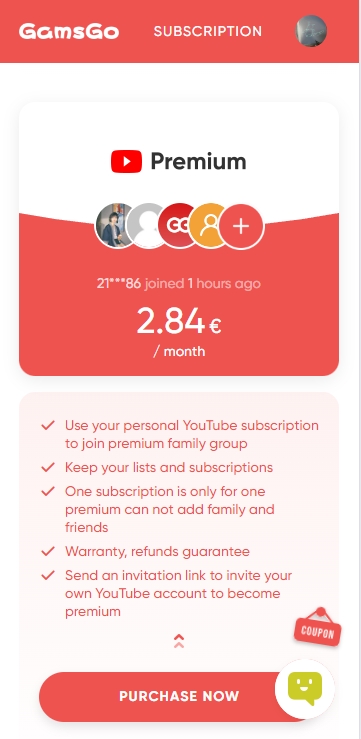
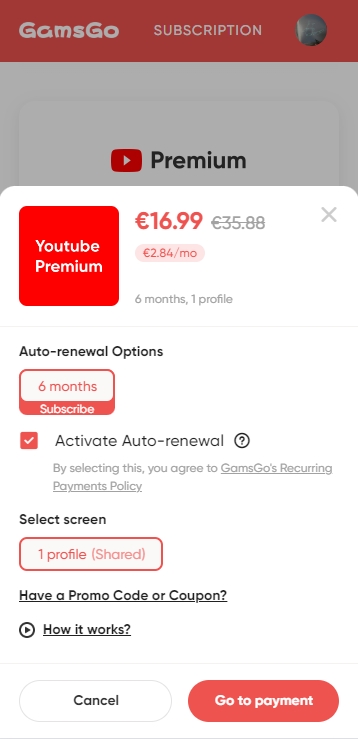
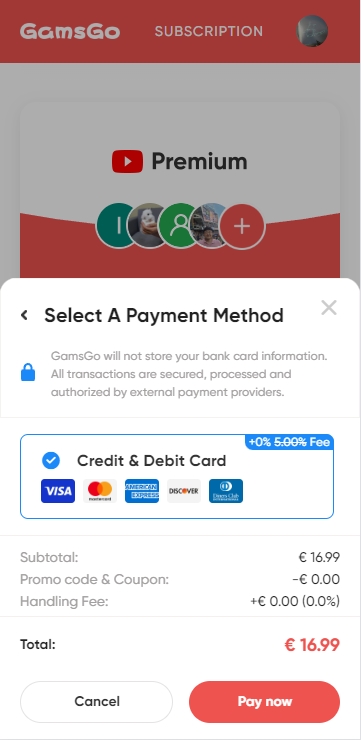 |
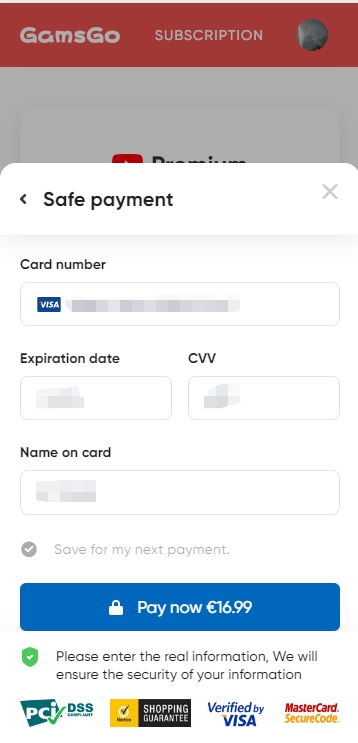 |
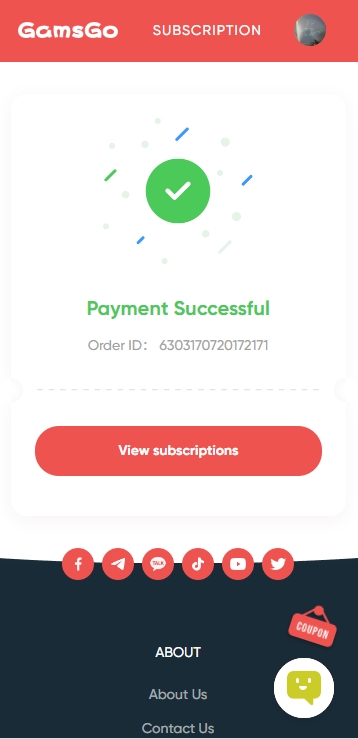 |
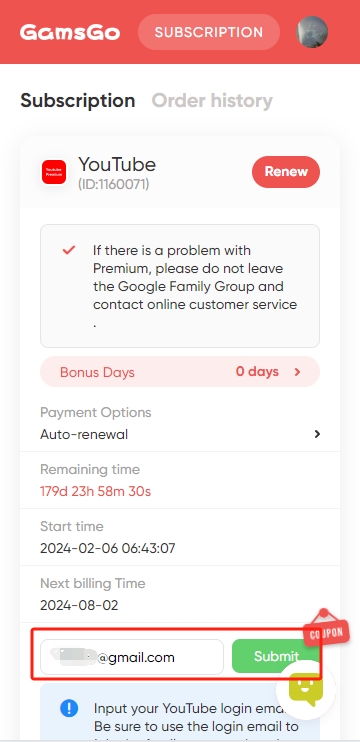
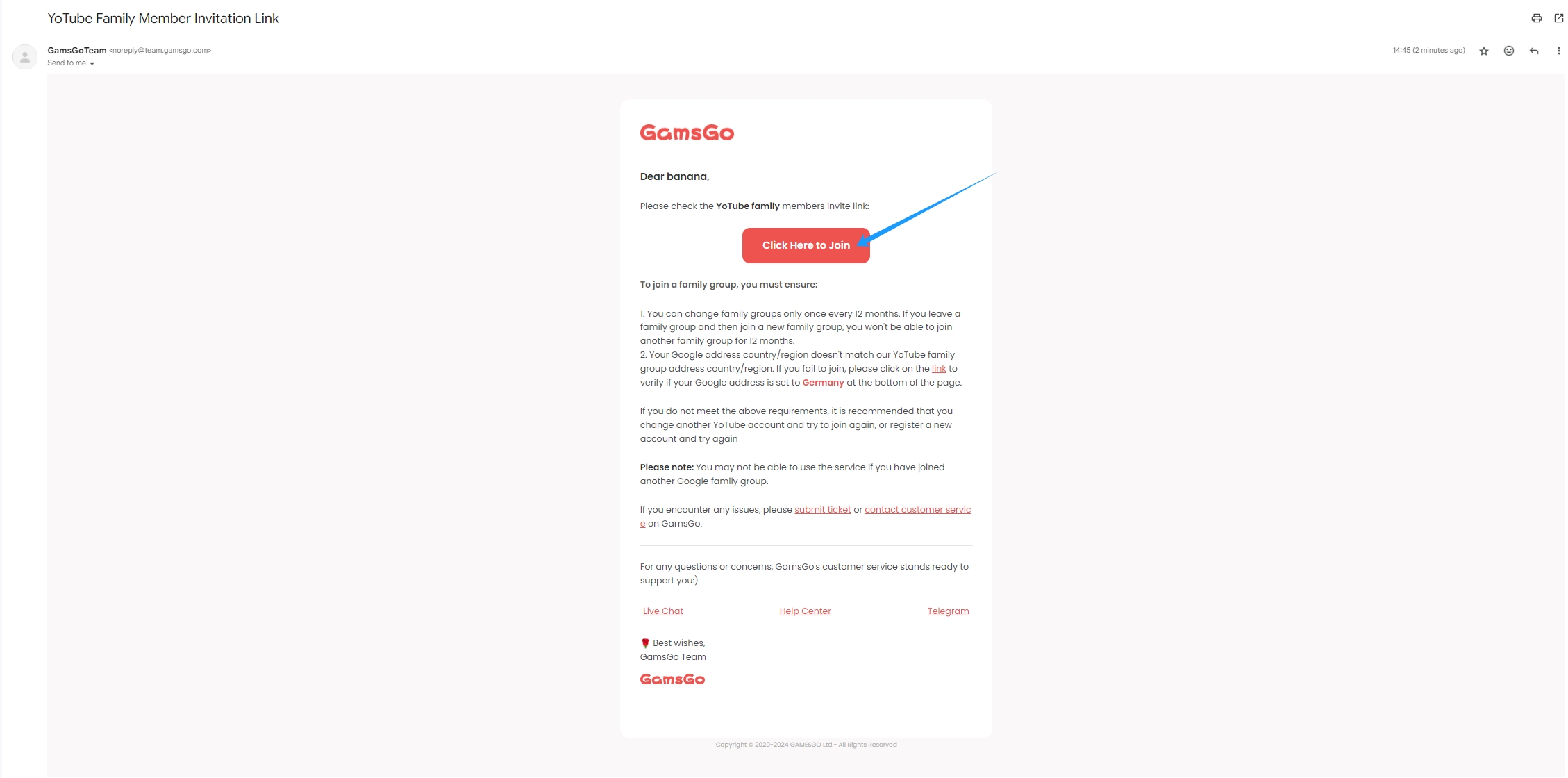
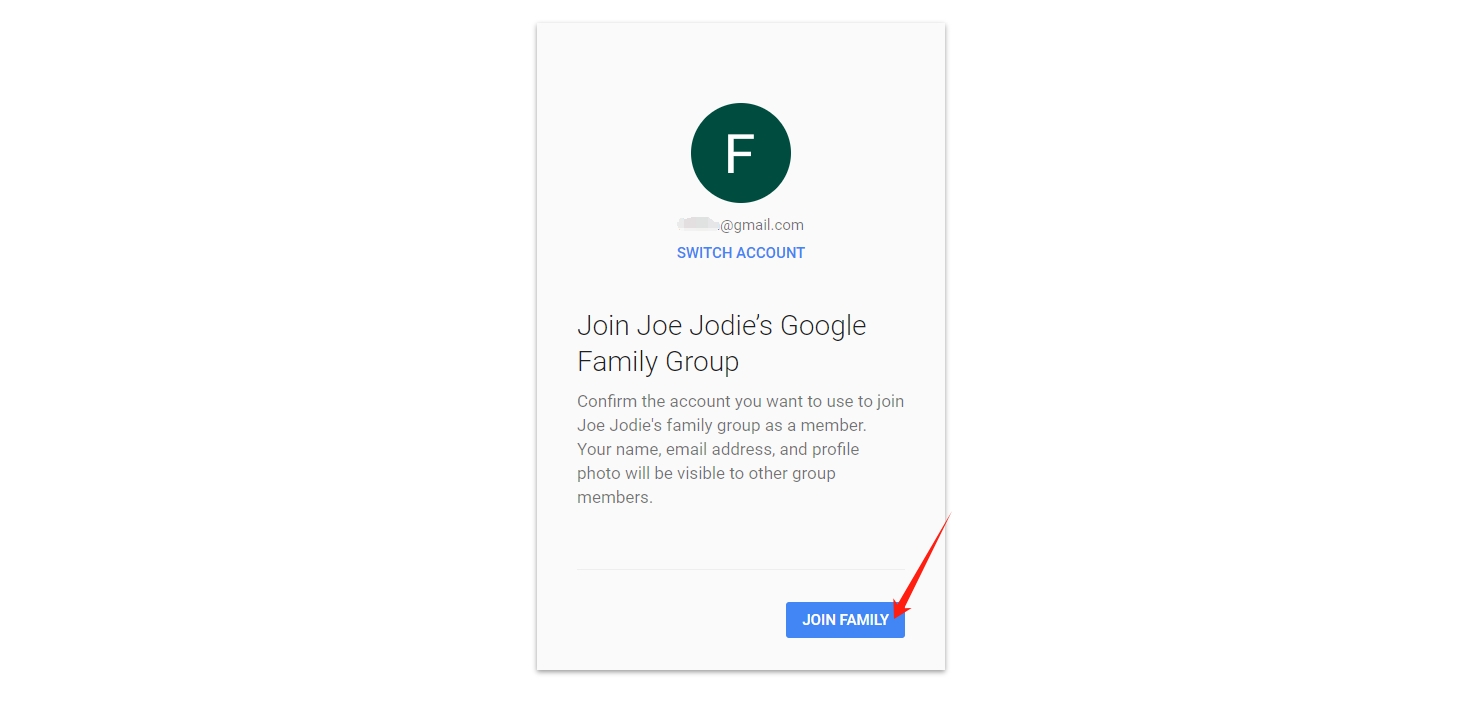 |
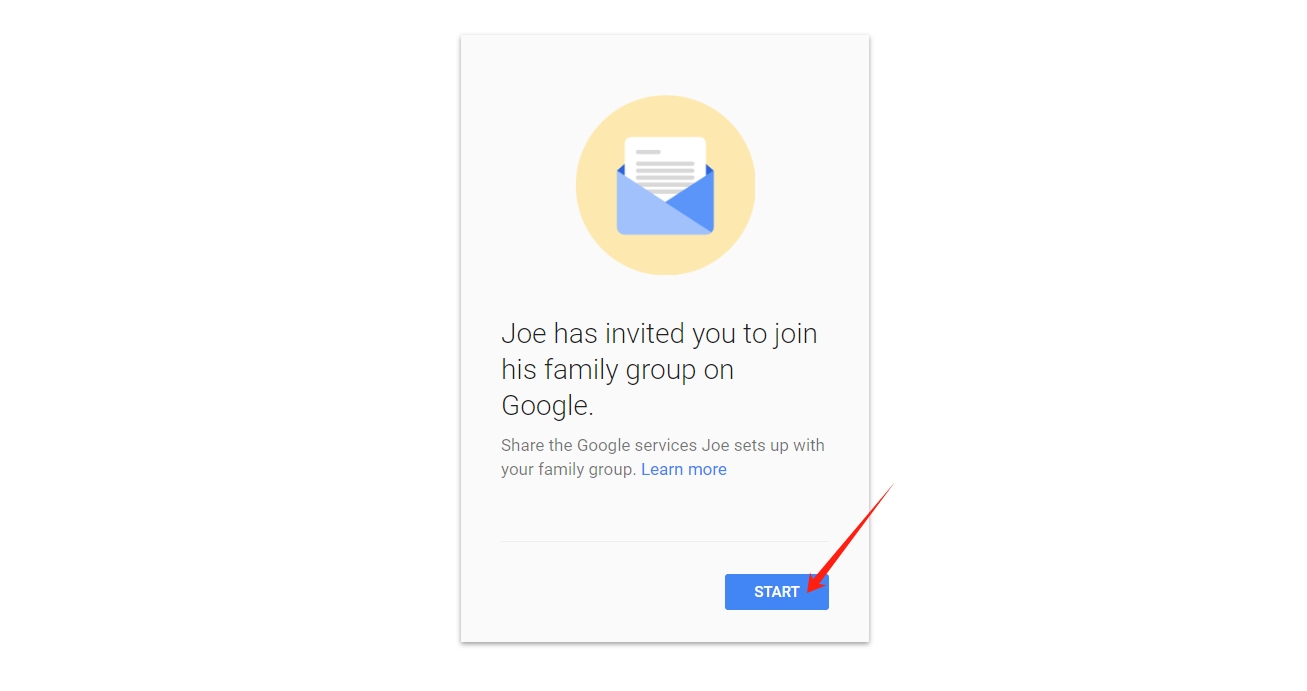 |
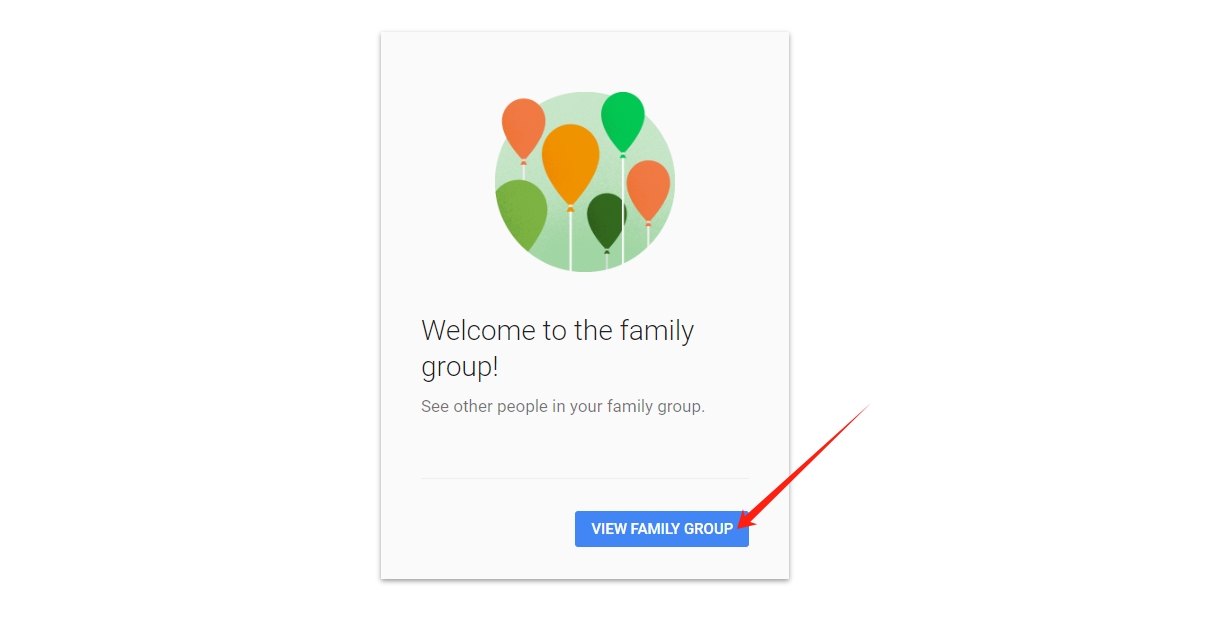
Matters need attention
- Once you leave a YouTube Premium family group and join a new one, you won't be able to join any family groups in the next 12 months.
- You need to be in the same country as the group owner to join a family group.
- If you are currently a Google One member, you won't be able to join a family group.
If you find out that you are still not YouTube Premium or Premium benefits are unavailable after joining the family group, please contact GamsGo Customer Support.