How to Upload PDF to ChatGPT: A Comprehensive Guide
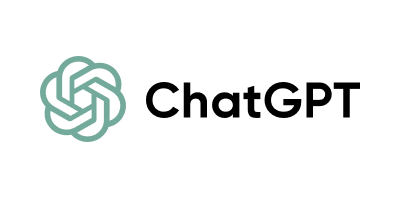
ChatGPT is an advanced AI language model developed by OpenAI, designed to generate human-like text based on the input it receives. It can assist with a wide range of tasks, including answering questions, writing content, offering recommendations, and engaging in conversation on various topics. Powered by the latest innovations in natural language processing, ChatGPT provides users with an interactive and responsive experience, making it a valuable tool for both personal and professional use.
Type of sharing

Password sharing
Number of places
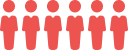
Maximum 6 joiners
Support

Change password anytime
Struggling to make sense of lengthy reports, contracts, or academic papers? If you're a researcher, professional, or student, you know how time-consuming it can be to extract the insights you need from a PDF. Imagine having a tool that could do the heavy lifting for you—summarizing, analyzing, and even engaging with your documents. This is where ChatGPT comes in.
In this article, we'll show you how to upload PDF to ChatGPT, unlocking a powerful way to streamline your workflow, and even access enhanced features at a fraction of the cost. By the end, you'll know exactly how to harness this AI tool to save time and boost productivity.
Understanding ChatGPT and Its Capabilities with PDFs
What is ChatGPT?
ChatGPT, developed by OpenAI, is a powerful language model designed to interact with users through natural language. Whether you’re engaging in casual conversation, seeking information, or processing complex queries, ChatGPT can deliver detailed and context-aware responses. But beyond mere chat, ChatGPT has evolved into a versatile tool capable of assisting with tasks like content generation, coding assistance, and even document analysis.
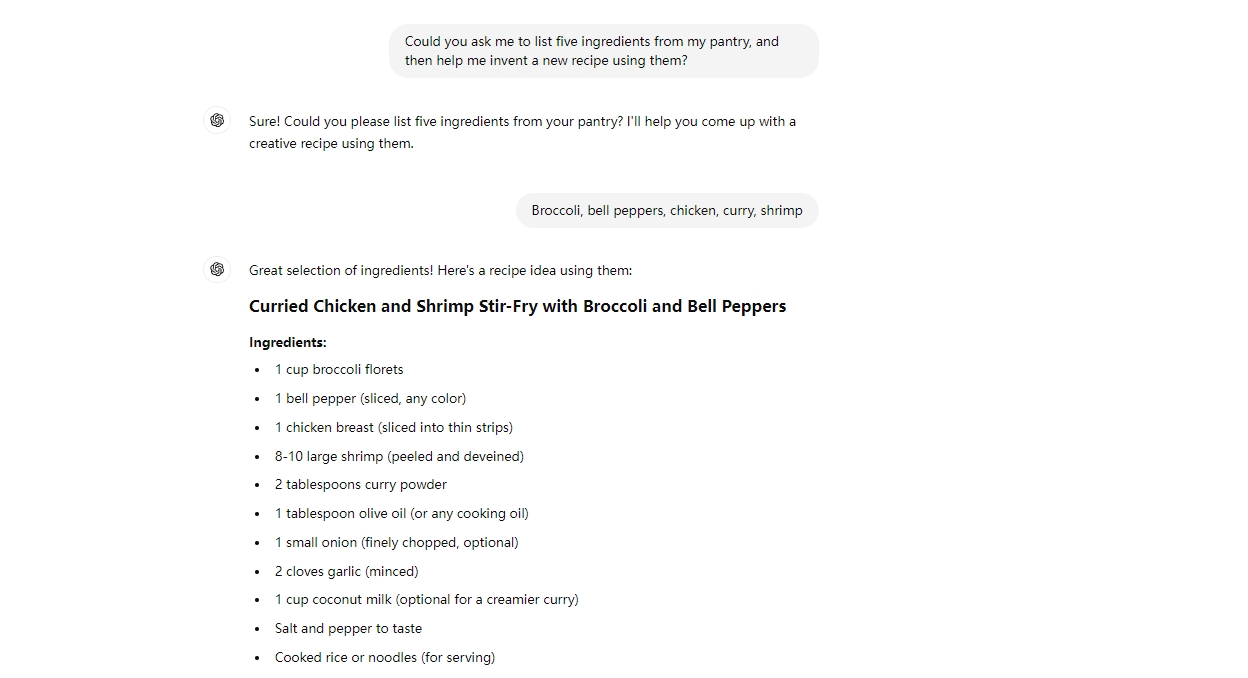
Key Features:
-
Contextual Understanding: ChatGPT can remember and build upon previous interactions within a session, making it adept at handling multi-step queries.
-
Versatility: From answering questions to generating creative content, ChatGPT can adapt to various user needs.
-
Scalability: Whether you’re using the free version or ChatGPT Plus, the model scales to accommodate different levels of usage.
However, it's important to note that the free version of ChatGPT does not support direct file uploads, including PDFs. While the free version offers robust conversational capabilities, those who need to interact with PDF documents directly will find greater value in ChatGPT Plus.
Why Upload a PDF to ChatGPT?
If you’ve ever spent hours skimming through lengthy PDF documents to find relevant information, you know how tedious and time-consuming it can be. This is where ChatGPT Plus can truly shine:
-
Unlocking Advanced Features with ChatGPT Plus: ChatGPT Plus, which includes support for direct PDF uploads or through compatible tools, offers faster processing, larger context windows, and priority access during peak times. This makes it especially useful for professionals handling complex or large PDF files.
-
Quick Information Retrieval: Using ChatGPT Plus, you can extract specific information from PDFs without manually searching through the entire document.
-
Document Summarization: ChatGPT Plus can provide concise summaries of lengthy reports or research papers, making it easier to digest large amounts of information quickly.
-
Interactive Content Engagement: By ChatGPT Plus, you can interact with your PDF dynamically, asking questions and clarifying details as you go.
Here are a few scenarios where this feature proves invaluable:
-
Students and Researchers: Quickly summarize lengthy research papers or textbooks.
-
Professionals: Extract key insights from reports, contracts, or other business documents.
-
Content Creators: Analyze content-rich PDFs for information that can be repurposed in blogs, social media, or other media.
Step-by-Step Guide to Upload a PDF to ChatGPT
To upload a PDF to ChatGPT, you must first subscribe to ChatGPT Plus. With your ChatGPT Plus subscription in place, here’s how you can start uploading and interacting with your PDF.
Step 1: Prepare Your PDF Document
Make sure your PDF is clean and well-organized with clear headings and sections, which helps ChatGPT better analyze the document. Check that your PDF is within the size limits. If it's too large, consider splitting it into smaller sections.
Step 2: Upload the PDF
In the ChatGPT Plus interface, click the paperclip icon labeled "Message ChatGPT" at the bottom of the chat window.
-
Connect to Google Drive: Choose this option if your PDF is stored in Google Drive.
-
Connect to Microsoft OneDrive: Select this for PDFs stored in OneDrive.
-
Upload from Computer: Directly upload the PDF from your local storage.
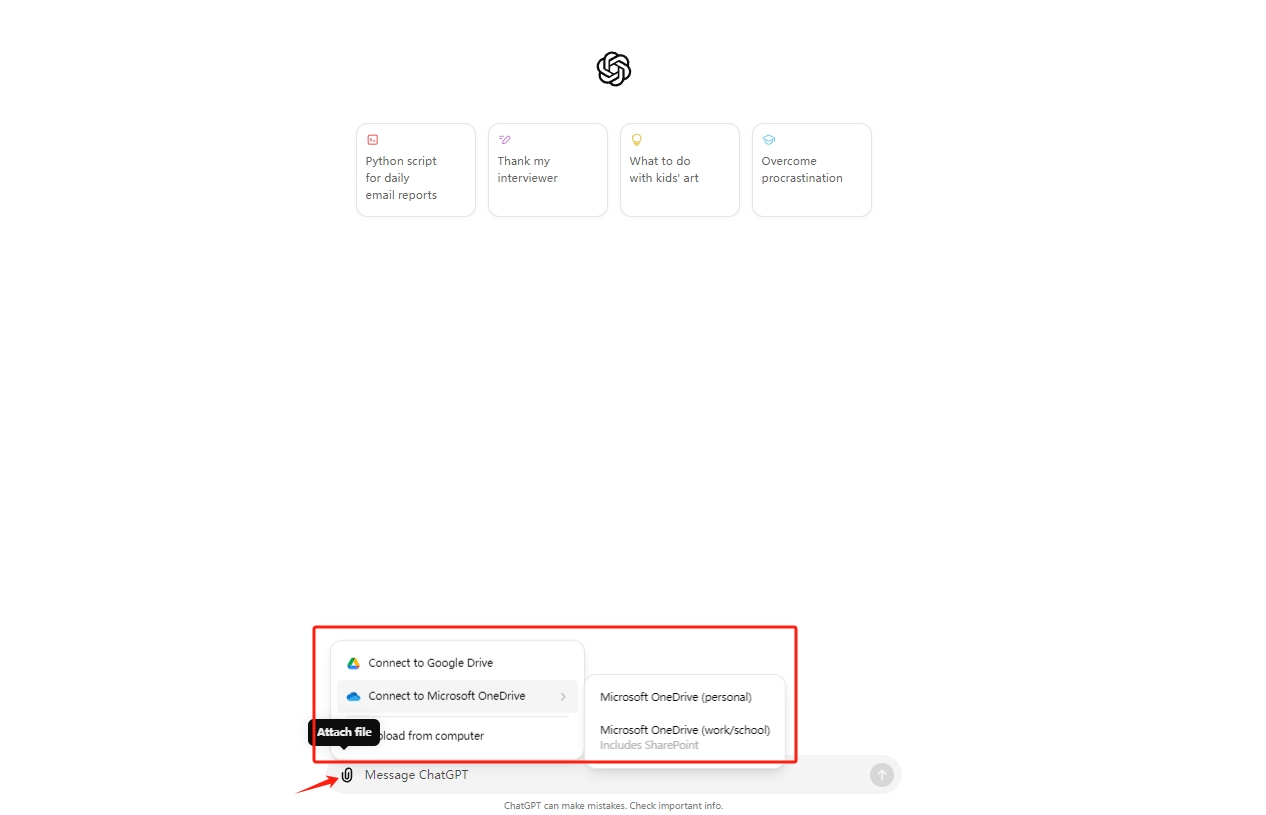
Step 3: Interact with the PDF
Once the upload is complete, you can start interacting with the PDF in ChatGPT. Ask it to summarize, analyze, or extract information from the document as needed.
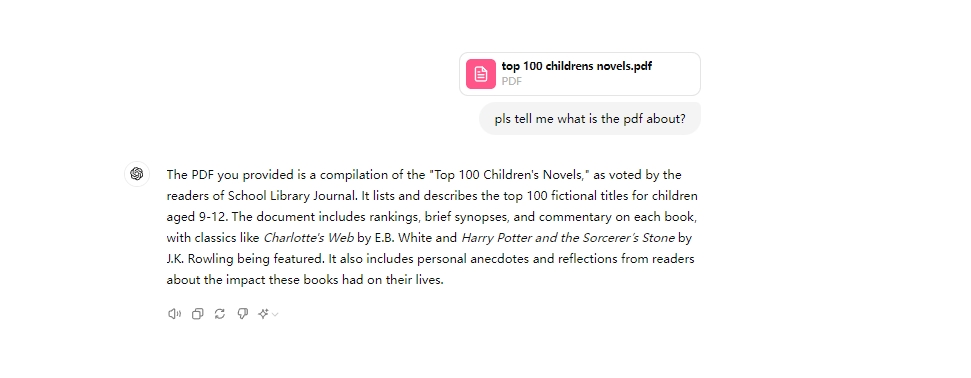
Maximizing PDF Interaction with ChatGPT Plus
When it comes to managing PDFs, ChatGPT Plus offers several specific advantages that are not available in the free version, making it an essential tool for those who need to interact with complex files directly within the platform. Here’s how ChatGPT Plus enhances your interaction with PDF documents:
Direct PDF Upload Capability: Unlike the free version, ChatGPT Plus allows users to directly upload PDFs through its interface, enabling seamless document analysis without the need for third-party tools. This feature is particularly valuable for professionals and students who require efficient and integrated workflows.
Larger Context Windows: ChatGPT Plus can process and retain more information at once, which is crucial for working with larger or more complex PDFs. This feature allows the AI to maintain context across multiple sections, ensuring that your queries and summaries are more accurate and coherent.
Faster Processing Speeds: ChatGPT Plus offers significantly faster response times when handling extensive documents. This means you can quickly retrieve information, generate summaries, or analyze specific sections without delays, improving your overall productivity.
Enhanced Accuracy and Precision: With ChatGPT Plus, you benefit from enhanced AI capabilities that deliver more accurate and contextually relevant responses. This is especially useful when working with detailed or technical PDFs, as it ensures the AI provides precise information, making it easier to extract key insights from the document.
For users who do not opt for ChatGPT Plus, some may consider using third-party tools to interact with PDFs through ChatGPT. Free tools like PDF2Text or PDF to Word can convert your PDFs into a text format that can then be pasted into the ChatGPT interface.
While this approach allows you to use the free version of ChatGPT, it has limitations, such as potential formatting issues and the lack of context retention across multiple sections of the document, manually convert and paste the text, which can be time-consumin. Using third-party tools adds extra steps to your workflow, which can reduce efficiency, especially when dealing with large or complex documents.
How to Get ChatGPT Plus at a Low Cost
If you're interested in upgrading to ChatGPT Plus but are concerned about the cost, subscribing through a subscription sharing platform like GamsGo offers an affordable alternative. Here’s how it works:
GamsGo enable multiple users to share the cost of a single ChatGPT Plus subscription. By sharing the subscription, you can access all the premium features at a fraction of the regular price. Getting Started on GamsGo:
-
Visit GamsGo.com: Start by visiting the GamsGo website and exploring the subscription sharing options available.
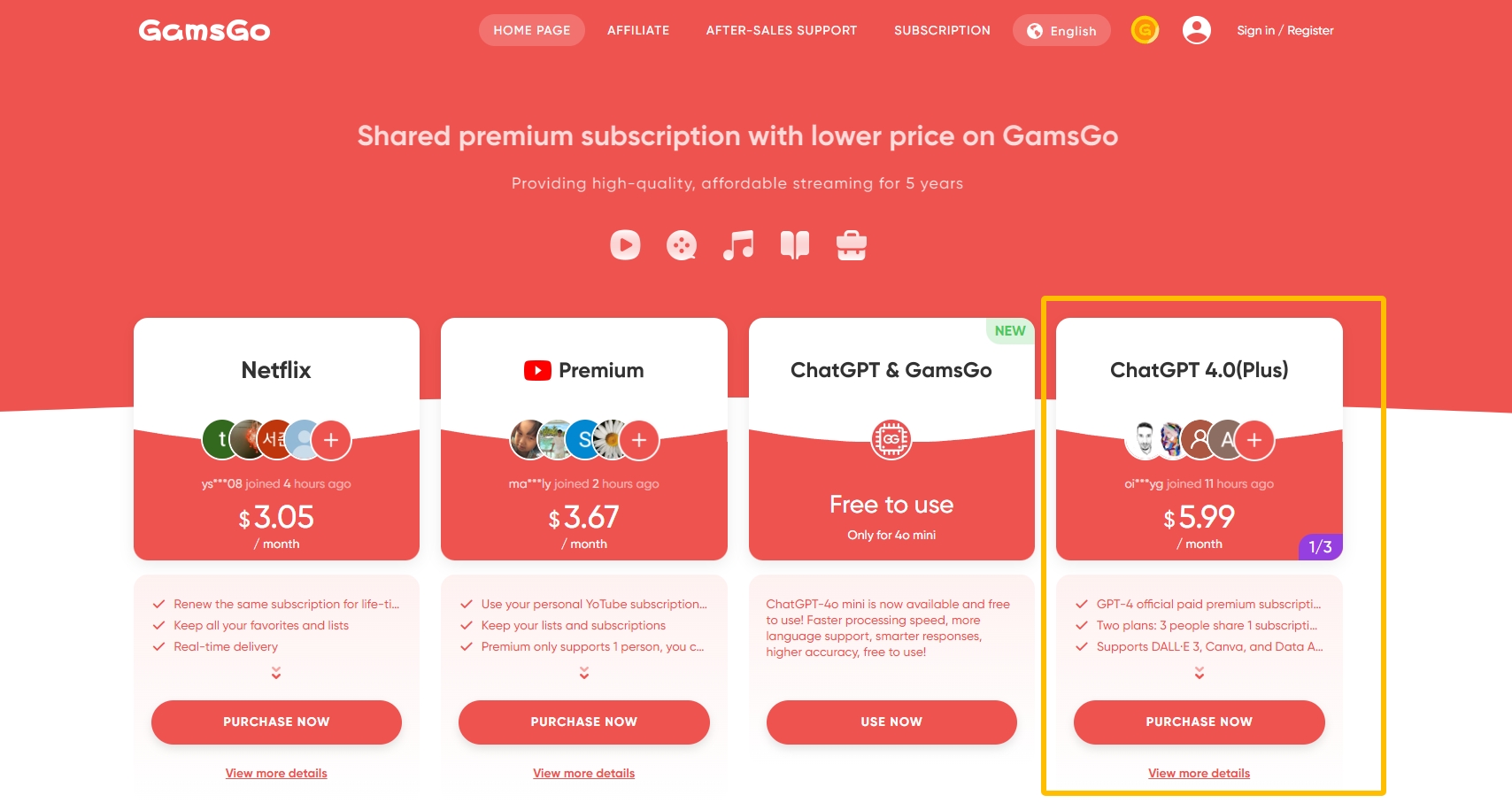
- Choose Your Plan: Select a shared ChatGPT Plus plan that suits your needs, categorized by subscription length and the number of users sharing the cost.

- Sign Up and subscribe: Follow the registration process, create an account, and choose your payment method. Once subscribed, you’ll receive access to ChatGPT Plus through the shared account.
- Start Using ChatGPT Plus: With your subscription active, you can immediately start using all the advanced features, including direct PDF uploads and enhanced processing capabilities.
By using a platform like GamsGo, you can enjoy the full benefits of ChatGPT Plus at a significantly reduced cost, making it a smart choice for budget-conscious users who still want premium functionality.
Conclusion and Next Steps
This blog post covered how ChatGPT Plus enhances PDF interactions with direct upload capabilities, faster processing, and improved accuracy—advantages not available in the free version. While third-party tools offer a workaround, they lack the efficiency and seamless experience of ChatGPT Plus. For those looking to save on costs, subscribing to ChatGPT Plus through a subscription sharing platform like GamsGo provides full access to these premium features at a fraction of the price.
Ready to improve your PDF handling? Follow the steps outlined to start uploading PDFs with ChatGPT Plus. For a cost-effective solution, consider subscribing through GamsGo to unlock all premium features. If you have questions or need help, drop a comment below—we're here to assist!