I don't want Netflix converted into other subscriptions, how can I get a refund to my GamsGo Credits?
Due to Netflix's recent multiple deletions of subscription accounts that we have paid for and intended to provide to you, we have had to switch your subscription to another similar service to prevent further prolonged waiting. We sincerely apologize for any dissatisfaction this situation may have caused you. If you agree, GamsGo offers to refund the amount of your Netflix order to your GamsGo wallet. You can use these credits to purchase other types of subscriptions or choose to wait until we have sufficient stock to purchase Netflix again.
If you do not wish your Netflix subscription to be converted to another subscription, you can apply for a refund through the following steps:
1、Log in to your GamsGo account
First, use your registered email and password to log in to the GamsGo platform.
2、Check your subscription change information
After logging in, navigate to the "SUBSCRIPTION" page on the GamsGo platform or check the notification emails you have received to see which product your Netflix subscription has been converted into (example shown is Disney+). Once you have identified the converted product, you can proceed with the refund process.
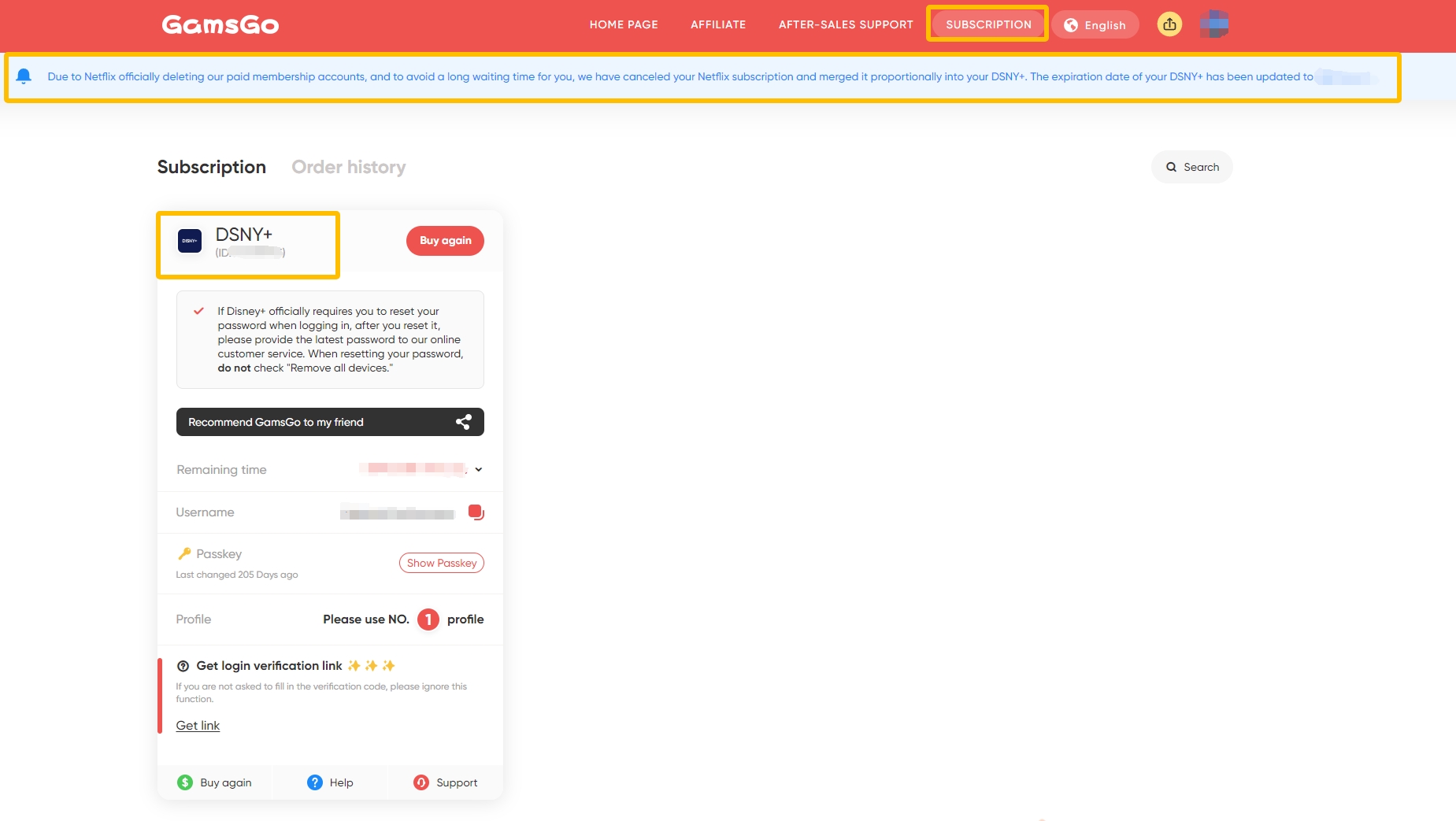
3、Access the Order History page
Click on your personal avatar in the upper right corner to enter the "Order History" page.
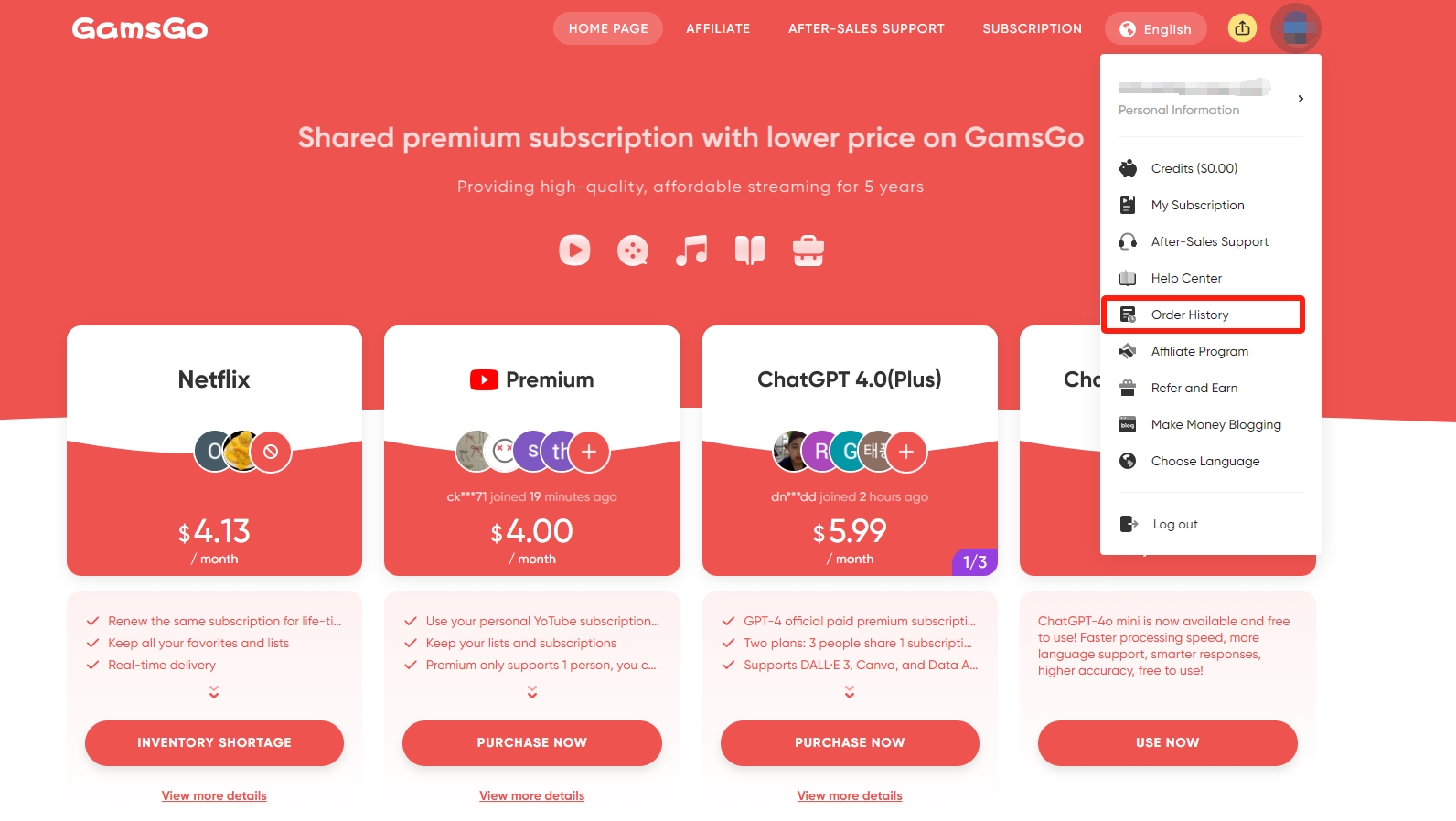
On this page, the system will display all your past subscription orders. By default, the top order (excluding any recently purchased orders) is the converted Netflix subscription order. Please carefully check the subscription product name (example shown is Disney+) and its validity period to confirm that this order is the converted Netflix subscription. The start time of the validity period continues from the expiration time of your previous subscription.
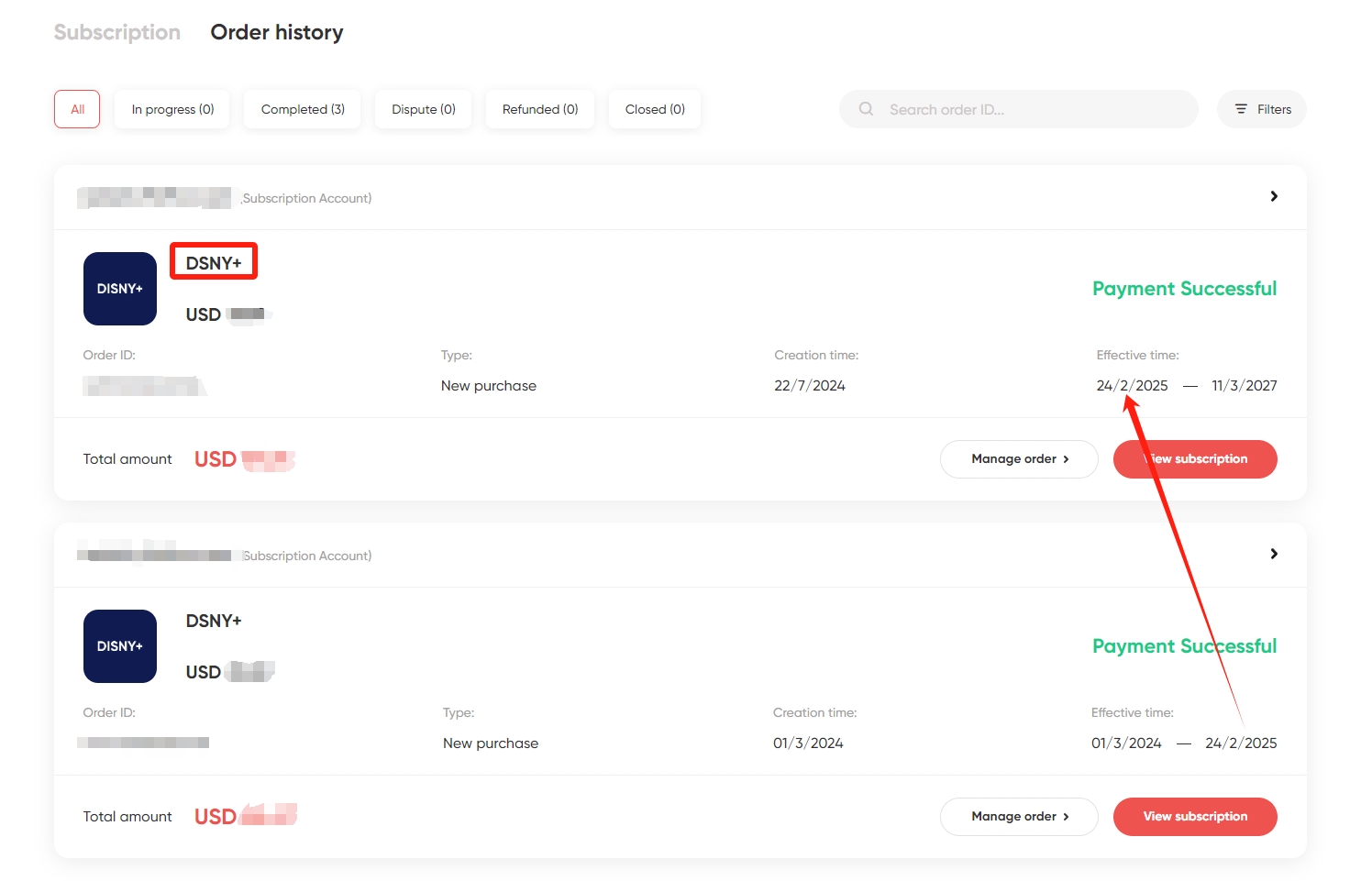
4、 Click "Manage oder" and select Refund
After finding the Netflix subscription order that you do not wish to convert, click the "Manage order" button, select the "Refund" option, and enter the refund application confirmation page.
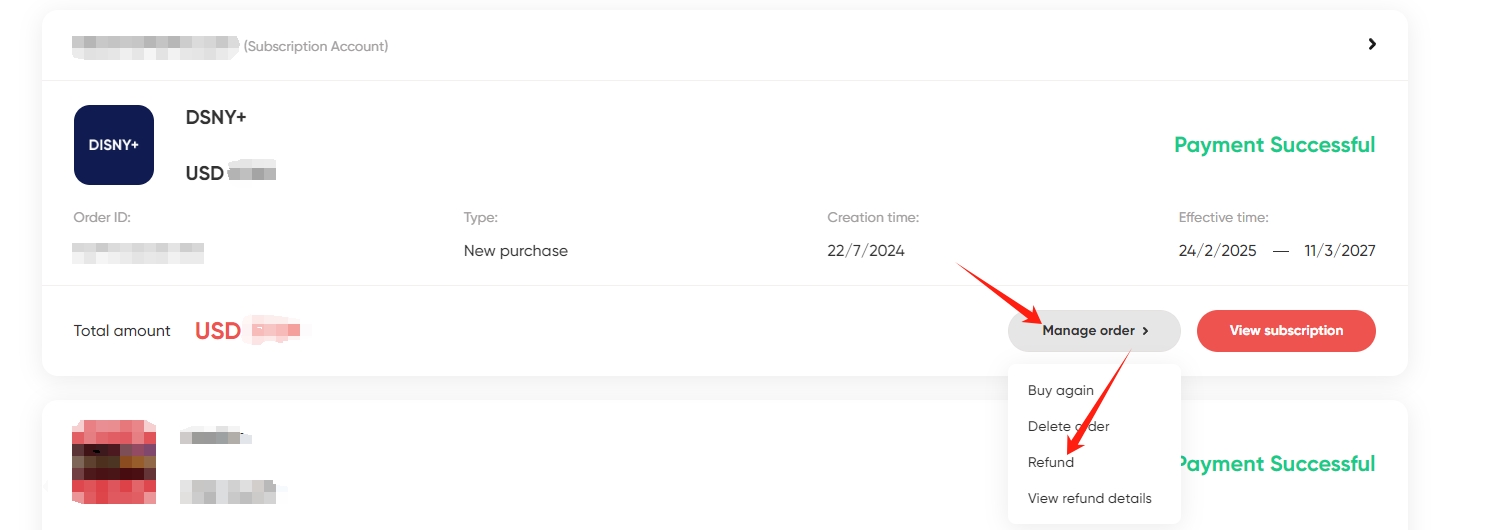
The subscription order that you do not wish to convert will be checked by default. You only need to click the "I agree to refund xx USD" button on the page.
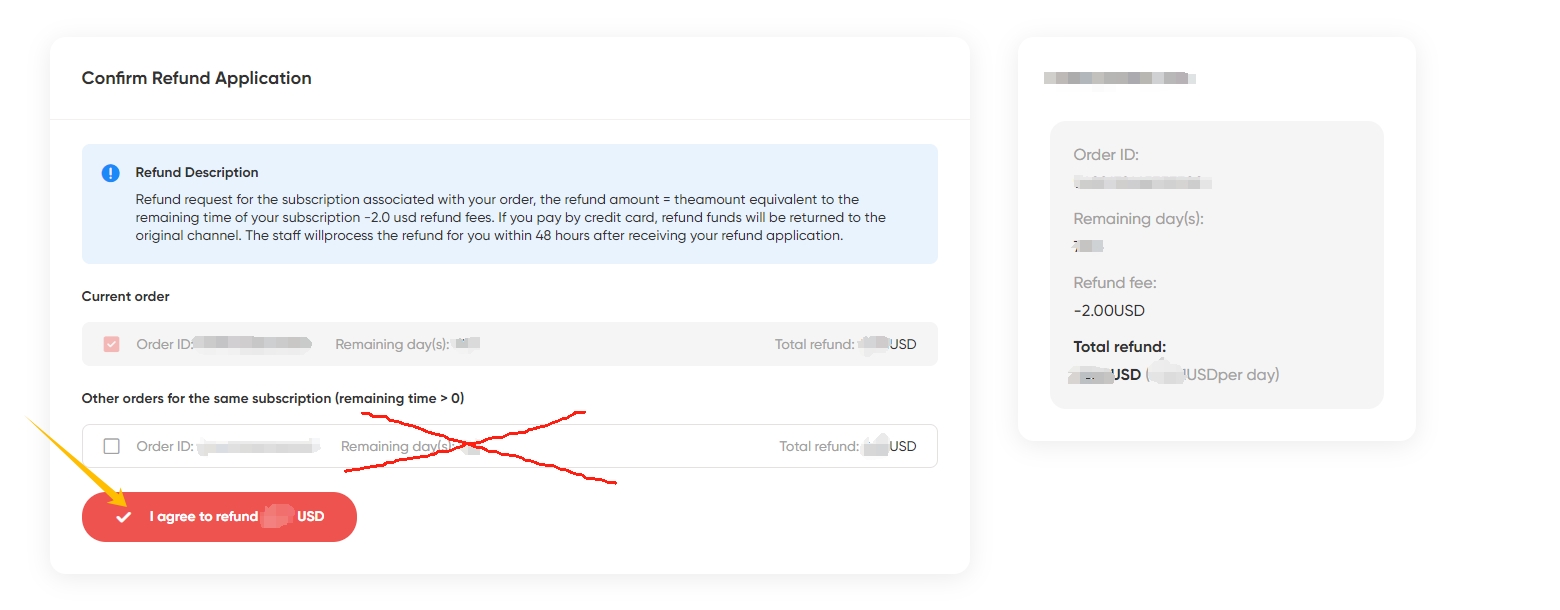
Note: Do not check the option "Other orders for the same subscription", as this may result in the cancellation of your other identical subscriptions.
5、Choose the refund reason and fill in the content
On the refund application confirmation page, select any refund reason. Then click the crossed-out text "Refund is still selected", and fill in the refund explanation in the pop-up text box. After completion, click the "Submit" button.
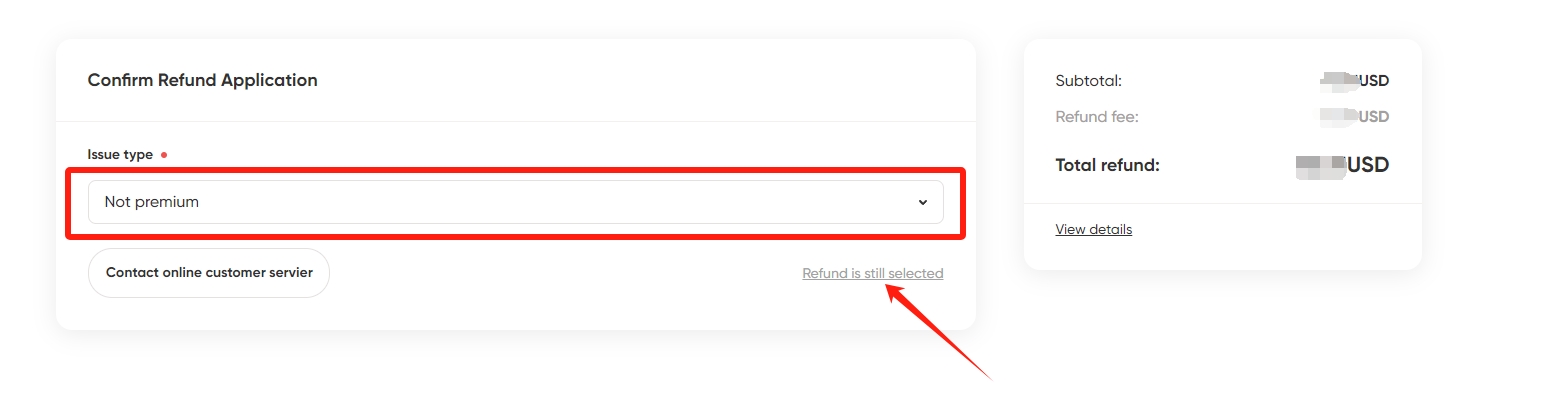
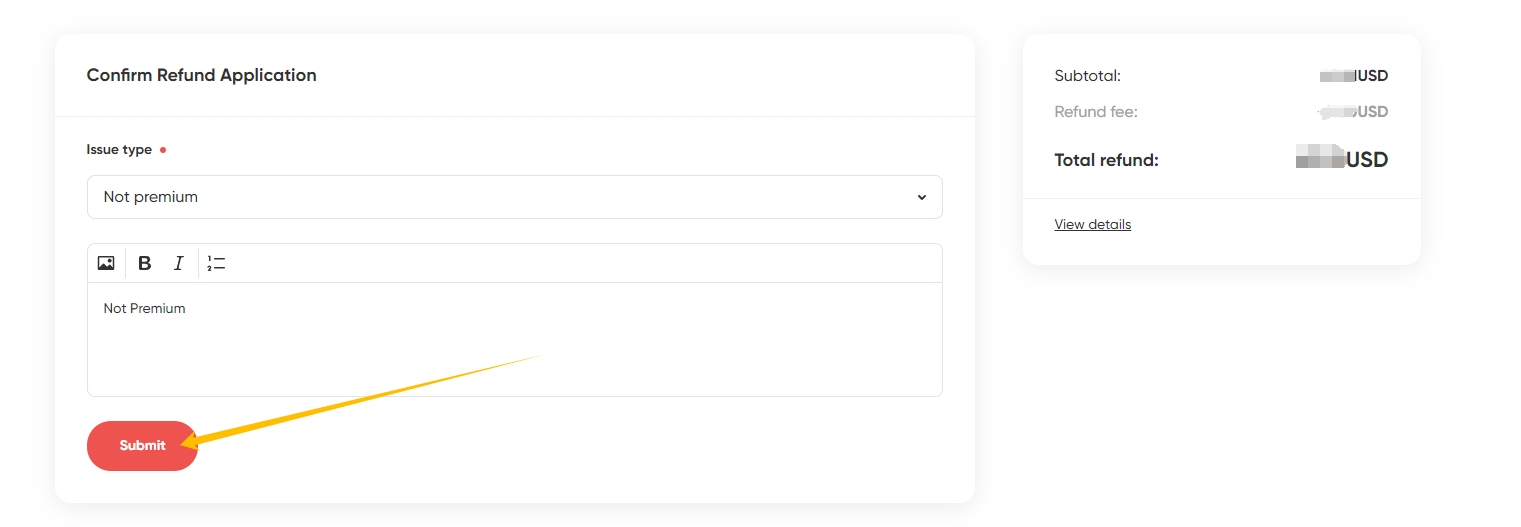
6、Apply for a refund to GamsGo Credits
When choosing the refund method, be sure to select the first option—Refund to Credit account. Doing so has two major benefits: first, you do not need to pay any handling fees. second, the refund amount will be immediately credited to your GamsGo account. After submission, you will see a successful submission result page.
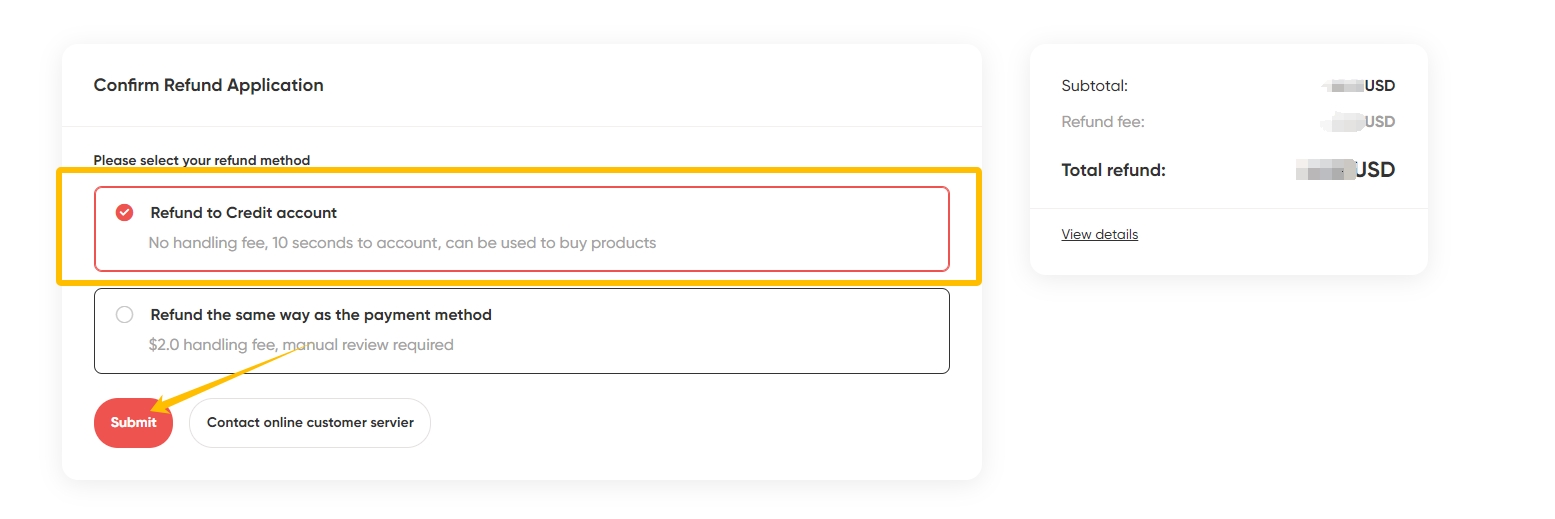
After successful submission, you can refresh the page and click on the personal avatar section to view the credited amount of GamsGo Credits.
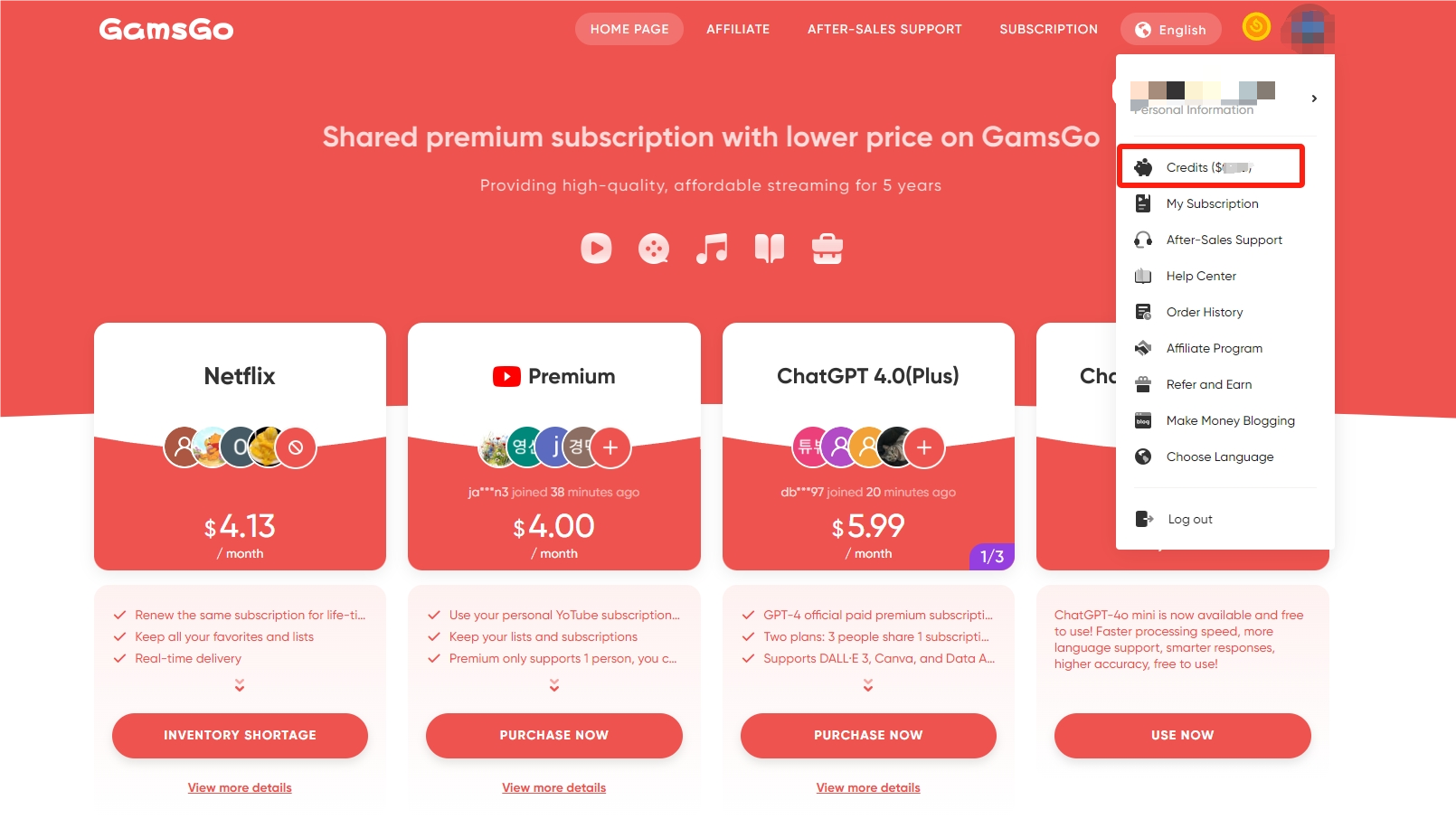
Once credited, you can use the Credits to purchase other subscription services on the GamsGo platform or wait for the new Netflix subscription service to become available.
Through these simple steps, you can easily refund the Netflix subscription you do not wish to convert back to GamsGo Credits and flexibly manage your subscription options. If you encounter any problems during the process, feel free to contact the GamsGo customer service team, and we will provide you with timely assistance.