Share Office 365: A Complete How-To Guide

Microsoft Office 365 is a leading cloud-based subscription service that integrates essential Office apps like Word, Excel, and PowerPoint with advanced services such as OneDrive and Microsoft Teams. Designed to boost productivity, enhance collaboration, and streamline communication, Office 365 ensures access to the latest tools and security updates.
Type of sharing

Link sharing
Number of places
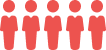
Maximum 5 joiners
Support

Separate account
As a leading subscription sharing platform, we understand the value and convenience of sharing digital resources. In this guide, we'll show you how to share Office 365 seamlessly with family and friends. Sharing Office 365 not only maximizes your subscription's value but also fosters collaboration and productivity within your household or team.
By following our step-by-step instructions, you’ll learn everything you need to know about sharing Office 365, from setting up sharing permissions to troubleshooting common issues. Whether you’re new to Office 365 or looking to enhance your existing setup, this guide has got you covered.
What is Office 365 Sharing?
Office 365 sharing allows you to extend the benefits of your Office 365 subscription to multiple users without needing to purchase additional licenses. By sharing Office 365, you can provide access to premium applications like Word, Excel, PowerPoint, and Outlook, along with additional storage and collaboration tools, for your family, friends, or colleagues. This feature is particularly beneficial for families, small businesses, and teams who want to leverage the full potential of Office 365’s suite of tools.
At its core, Office 365 sharing involves the primary subscriber (the owner of the subscription) inviting others to use their Office 365 services. This invitation process typically involves sending an email or link to the invitees, who then accept the invitation and gain access to the subscription’s benefits. The invited users can install Office apps on their devices, use OneDrive for cloud storage, and collaborate in real-time using Microsoft’s suite of productivity tools.
Not all Office 365 plans support sharing. The most common plans that allow sharing is, Microsoft 365 Family.
This plan, costs $99.99 yearly or $9.99 monthly, is specifically designed for sharing, allowing up to 6 users (including the account holder) to access the full suite of Office applications and 1 TB of OneDrive storage per user. It is ideal for families or small groups who need individual access to Office 365 services. Each user gets their own account and can install Office apps on multiple devices.
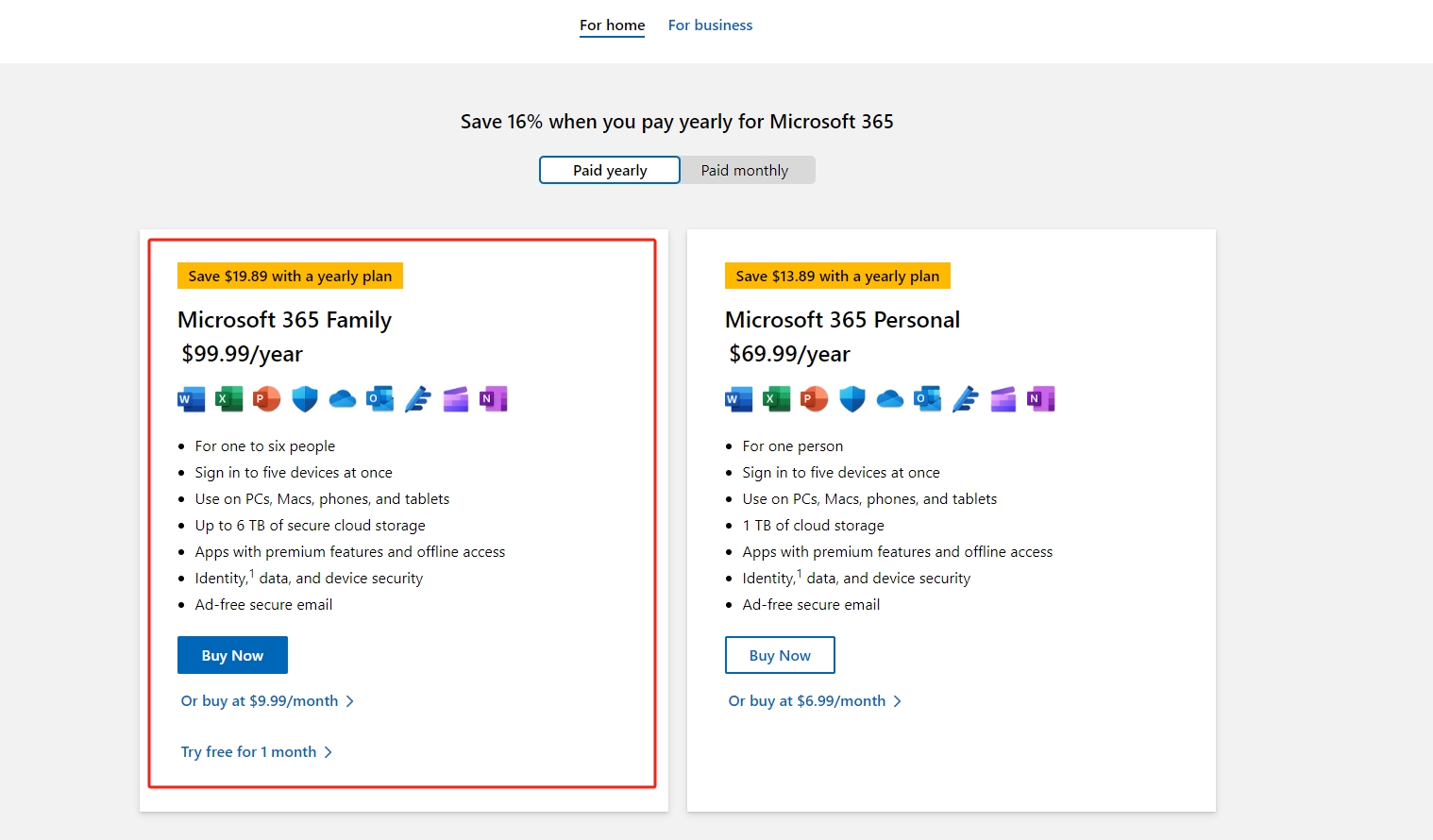
Sharing Office 365 has several advantages:
-
Cost Efficiency: Sharing a single subscription among multiple users is more cost-effective than purchasing individual subscriptions for each user. This approach maximizes the value of the subscription and reduces overall expenses.
-
Enhanced Collaboration: Office 365’s suite of tools, including Teams, SharePoint, and OneDrive, promotes seamless collaboration. Shared users can work together on documents in real-time, share files effortlessly, and communicate effectively through integrated communication tools.
-
Comprehensive Access: Each user within a shared subscription gets access to the full range of Office apps and services. This ensures that everyone can utilize the tools they need to be productive, whether they are working on a desktop, laptop, tablet, or smartphone.
-
Individual Accounts: Despite being part of a shared subscription, each user maintains their own account with personalized settings, email addresses, and cloud storage. This ensures privacy and individual control over their data and files.
By understanding what Office 365 sharing is and how it works, you can make the most of your subscription and enjoy the full range of benefits that Office 365 has to offer. In the next section, we will provide a detailed step-by-step guide on how to share your Office 365 subscription with family and friends.
Step-by-Step Guide to Share Office 365
Sharing your Office 365 subscription with family and friends can be done in a few simple steps. By following this guide, you can ensure that everyone in your group can enjoy the benefits of Office 365. Here’s how you can share your Office 365 subscription.
Step 1: Access and Log in to Your Office 365 Account
Begin by accessing the Office 365 login page. Enter your Microsoft account credentials to log in. This account should be the one associated with your Office 365 subscription. If you don’t already have an account, you’ll need to create one. Logging in will take you to the Office 365 home page, where you can manage your subscription.
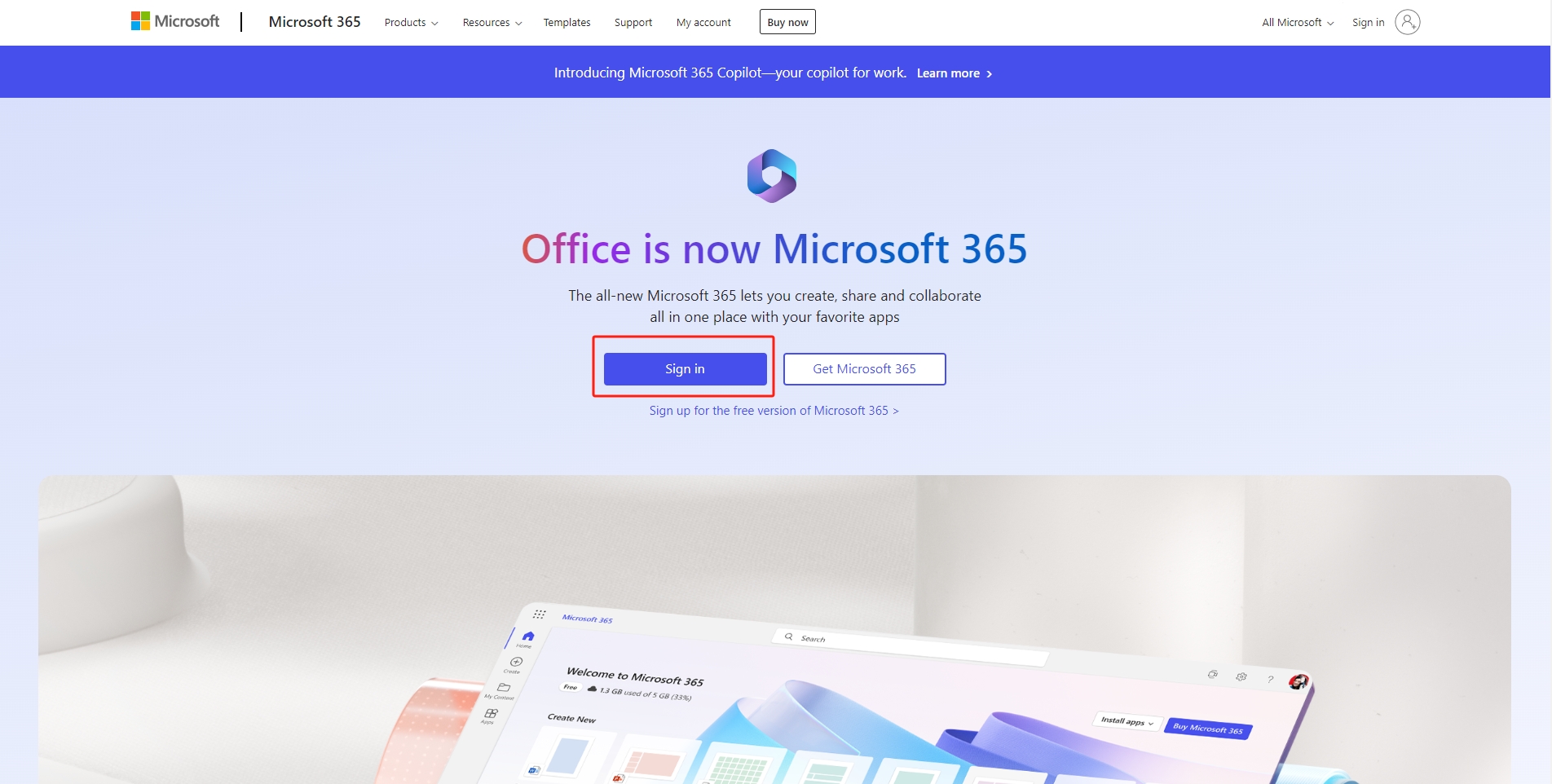
Step 2: Navigate to the Subscription Management Page
Once logged in, click on your profile picture or initials in the top-right corner and select "My Microsoft account". From your account dashboard, find and click on "Services & Subscriptions". This page will display all your active Microsoft subscriptions, including Office 365.
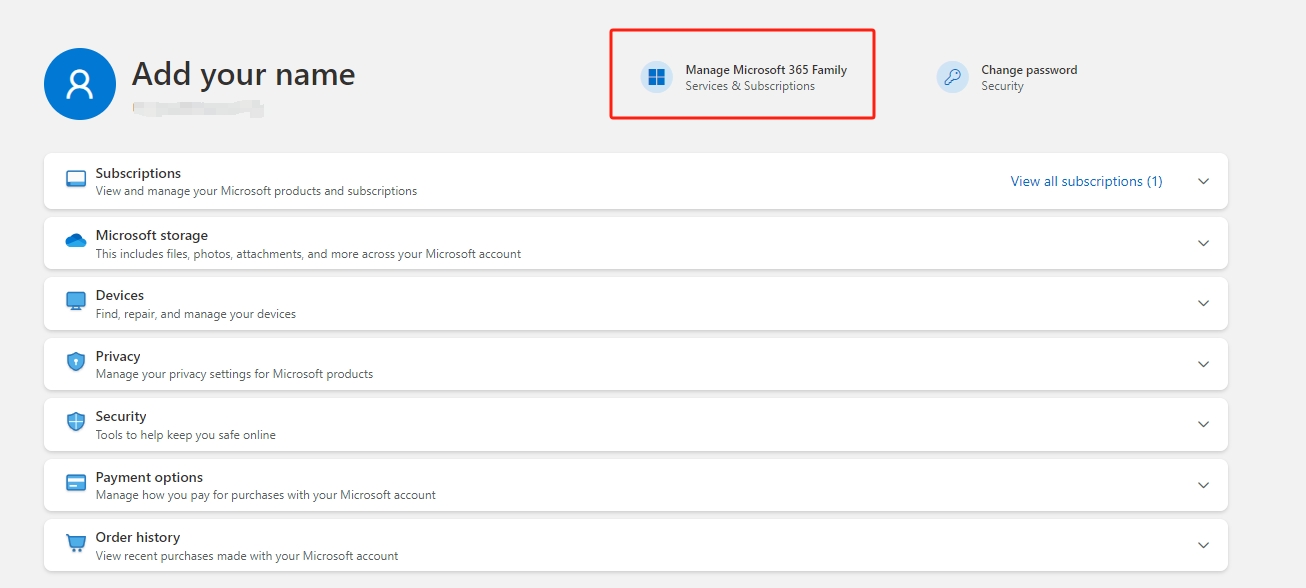
Step 3: Invite and Add Family Members or Friends
Locate your Office 365 subscription and click on the "Share" tab. Click this button to begin the process of inviting others to join your subscription. You will need to enter the email addresses of the family members or friends you wish to invite. Microsoft will send an invitation email to each address you provide.
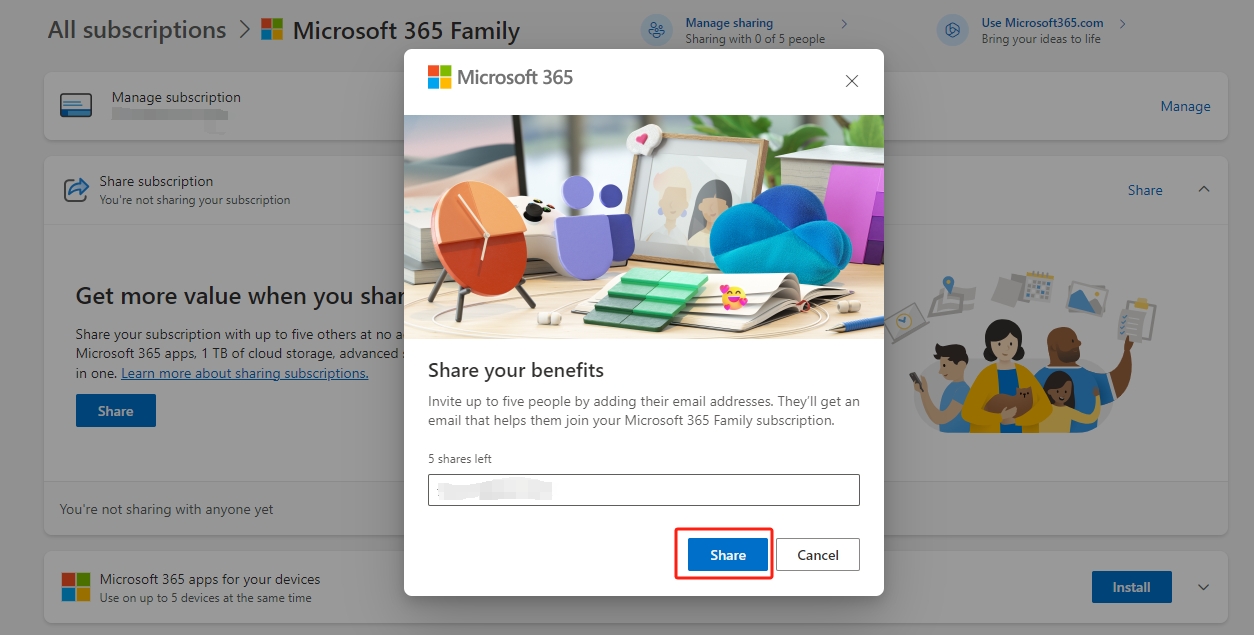
Step 4: Manage and Adjust Permissions Settings
After sending the invitations, each recipient will need to accept the invitation by clicking on the link in the email and signing into their Microsoft account (or creating one if they do not already have one). Once they have accepted, they will be added to your subscription. You can manage the sharing permissions by returning to the "Share subscription" tab in your subscription management page. Here, you can view the list of people who have accepted your invitation, and if necessary, you can remove users or adjust their permissions.
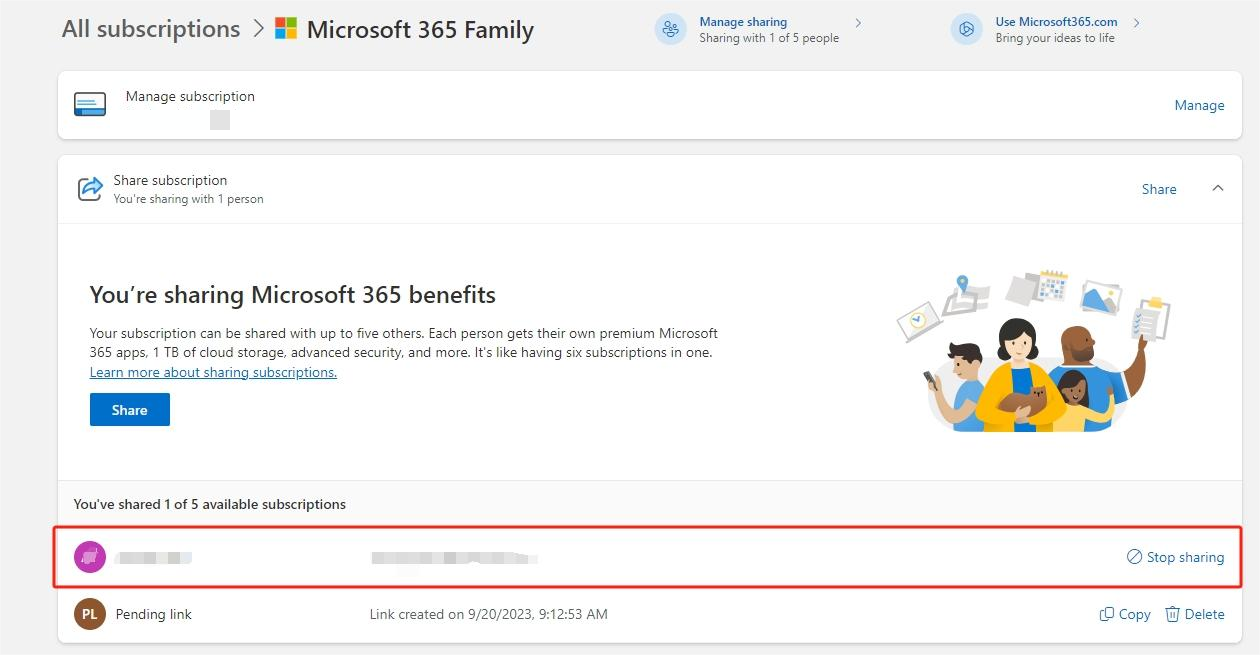
While sharing Office 365 is generally straightforward, you may encounter some common issues. If an invitee does not receive the invitation email, ask them to check their spam or junk folder. If they still cannot find it, you can resend the invitation from the "Share subscription" tab or use the "Copy link" option to generate a new invitation link.
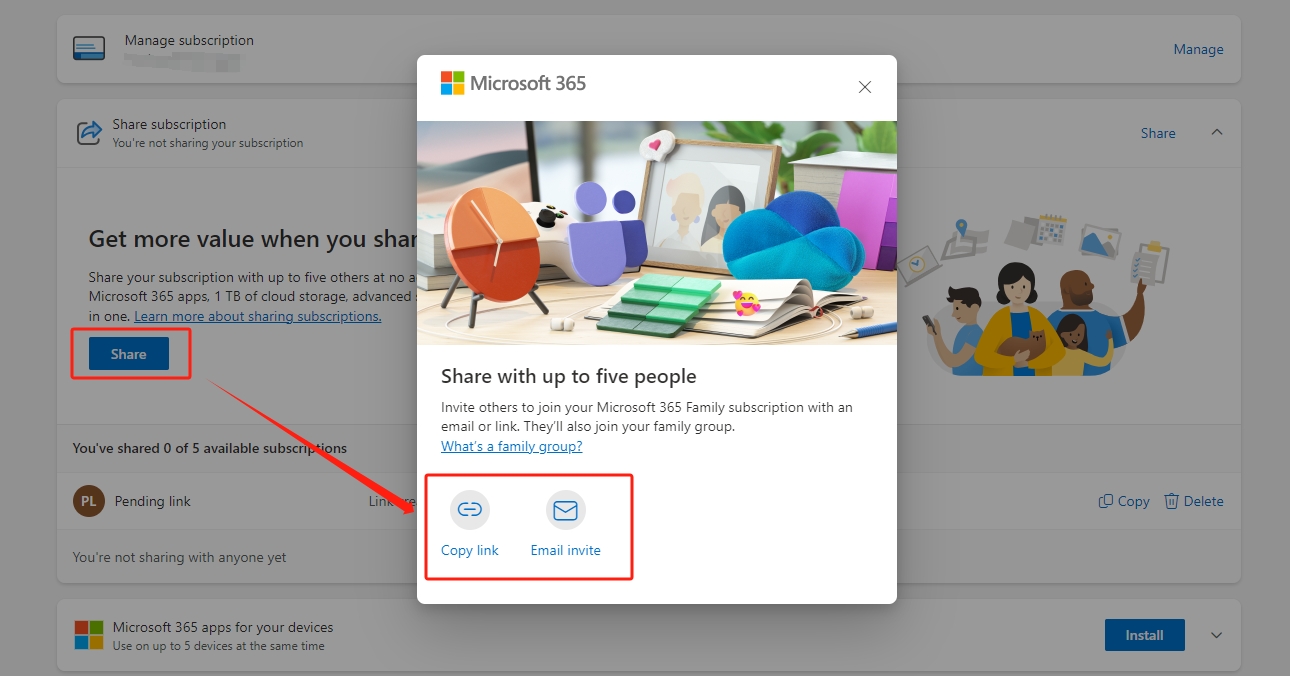
In case of permissions or access problems, ensure that the invitee has accepted the invitation correctly and logged into the correct Microsoft account. If they are still experiencing issues, removing and re-adding them to the subscription may resolve the problem.
By following these steps, you can easily share your Office 365 subscription, enabling your family members or friends to benefit from the suite of Office applications and services. This collaborative approach not only enhances productivity but also ensures that everyone has access to the latest software and features without incurring additional costs.
Tips and Best Practices
As a subscription sharing platform, GamsGo dedicated to providing shared Office 365 subscriptions, it's our priority to ensure a stable, secure, and efficient experience for all users involved. Here are some best practices we implement to maximize the benefits of our service and maintain a high standard of user satisfaction.
Ensuring Security for Our Shared Office 365 Accounts
-
Strong Password Policies: We enforce the use of strong, unique passwords for all our primary Office 365 accounts. This helps minimize the risk of unauthorized access and ensures that each account is secure.
-
Regular Security Audits: We conduct regular security audits to monitor account activity and identify any suspicious behavior. This proactive approach helps us quickly address any potential security threats.
Avoiding Common Pitfalls in Shared Office 365 Subscriptions
-
Controlled Sharing: We adhere to the sharing limits specified by the Office 365 subscription plans. For example, our Microsoft 365 Family plan supports sharing with up to six users, ensuring we do not exceed this limit.
-
Active Account Management: We regularly review and manage who has access to our Office 365 subscriptions. This includes removing users who no longer need access to prevent unnecessary risks and keeping our accounts secure.
We maintain open lines of communication with our users, ensuring they know how to reach out if they encounter any issues or have questions. This helps us provide timely support and resolve any problems quickly.
By implementing these best practices, we strive to provide a secure, efficient, and collaborative environment for all users sharing our Office 365 subscriptions.
Conclusion
In this comprehensive guide, we've explored the ins and outs of sharing your Office 365 subscription. We've covered everything you need to know to maximize the value and functionality of your Office 365 plan.
At GamsGo, we are committed to providing you with the best subscription-sharing services at a low cost. By choosing GamsGo, you can enjoy all the benefits of Microsoft Office 365 without the high price tag. Our platform makes it easy and affordable to share Office 365 with family, friends, or colleagues, ensuring everyone has access to the powerful tools and features they need to succeed.
Don't miss out on the opportunity to enhance your productivity and collaboration. Visit GamsGo today to buy your Microsoft Office 365 subscription at a fraction of the cost!